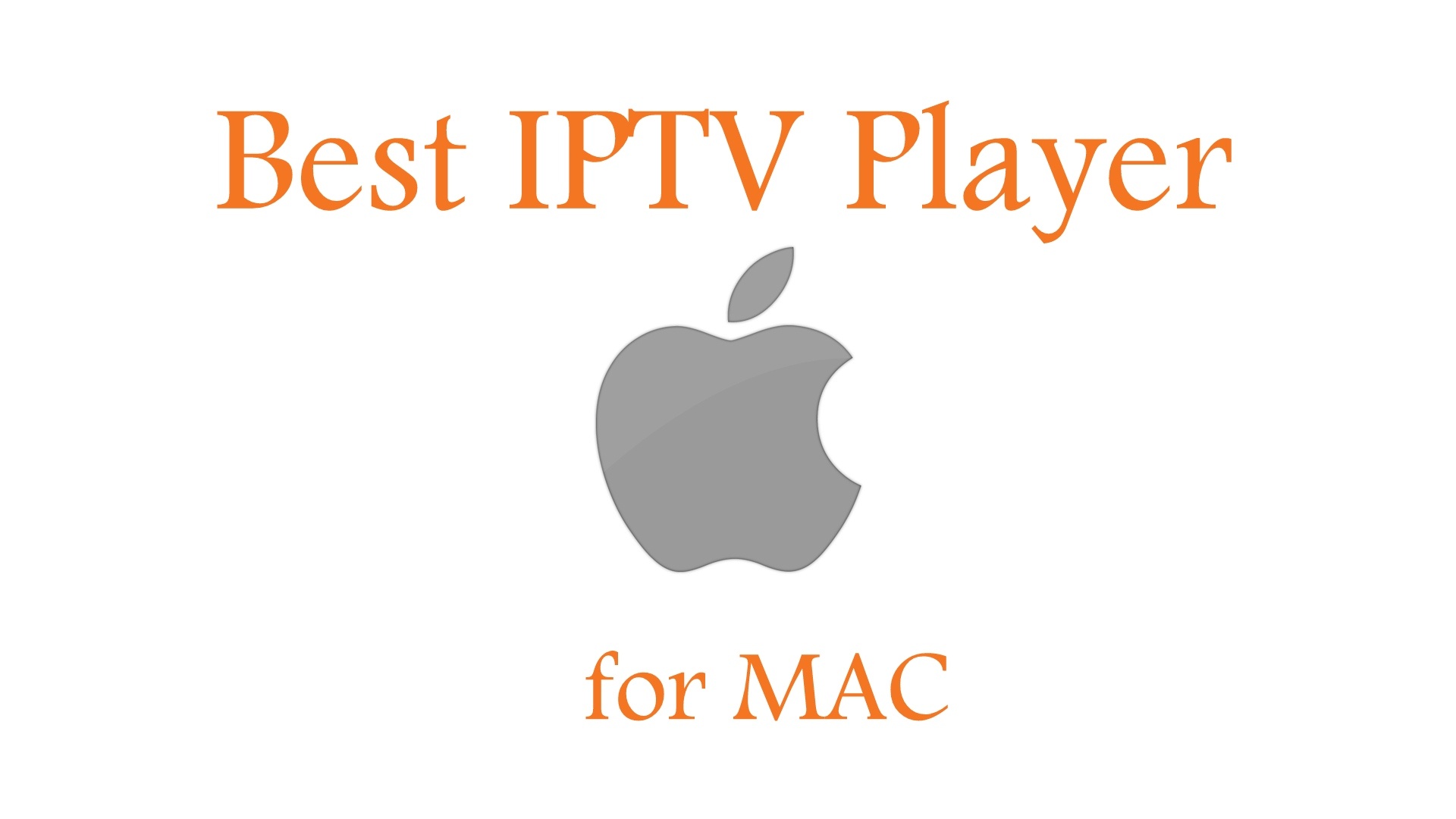Kodi is a free, open-source media player and entertainment hub developed by the XBMC Foundation. It is designed to serve as a comprehensive media center, capable of organizing, streaming, and playing almost any media format, including video, audio, and image files. Kodi is known for its powerful features, user-friendly interface, and wide compatibility across multiple platforms, such as Windows, macOS, Linux, Android, iOS, and even Raspberry Pi.
Key Features of Kodi
- Media Library: Kodi allows users to organize their movies, TV shows, music, and photos into libraries. It can download and display rich metadata, such as movie posters, album art, trailers, synopses, and actor information, for an enhanced media experience.
- Add-Ons and Plug-Ins: Kodi supports a vast range of add-ons that extend its functionality. Users can install add-ons to access streaming services, IPTV channels, games, weather information, and much more. Add-ons are available through Kodi’s official repository, as well as from third-party sources.
- IPTV and Streaming: Kodi is popular for IPTV streaming, allowing users to access live TV channels and video-on-demand (VOD) content. With the right IPTV add-ons and M3U playlists, Kodi can serve as a complete IPTV streaming solution, often with Electronic Program Guide (EPG) support.
- Customization: Kodi is highly customizable, allowing users to change themes, skins, and layouts. The customizable interface enables users to personalize their experience, from the look and feel of the menus to the functionality of add-ons.
- Multi-Platform Support: Kodi runs on almost any device, including Smart TVs, Fire Stick, Nvidia Shield, and mobile devices, making it versatile for home entertainment systems.
- Remote Control Compatibility: Kodi can be controlled with a traditional TV remote, a mobile app, or even voice commands, depending on the device and setup.
Popular Uses for Kodi
- Home Media Center: Kodi is ideal for organizing and playing local media collections. It can manage movies, TV shows, music, and photos, creating a cohesive entertainment library on a single device.
- IPTV Streaming: With the right add-ons and M3U playlist support, Kodi allows users to stream live IPTV channels and access VOD content from various sources, making it a popular choice for IPTV users.
- Streaming Online Content: Kodi supports add-ons that connect to online streaming services, allowing access to content from platforms like YouTube, Twitch, and other video streaming sites.
- Gaming and Retro Emulation: Kodi also supports gaming add-ons, including emulators, allowing users to play classic video games directly through the media center interface.
- Internet Radio and Music Streaming: Kodi supports internet radio stations and music streaming services through add-ons, giving users access to a broad range of audio content.
Advantages of Using Kodi
- Free and Open-Source: Kodi is entirely free to download and use, with no ads or subscription fees.
- Wide Compatibility: Kodi is available on almost every major operating system and can be installed on most smart devices.
- Highly Customizable: Users can adjust everything from the interface to the functionality, making it a versatile media center.
- Extensive Add-On Library: Kodi’s add-on ecosystem allows users to access a wide variety of content, including IPTV, games, streaming services, and much more.
Kodi and IPTV
Kodi is popular among IPTV users due to its flexibility and support for M3U playlists, which contain IPTV channels. Users can easily set up IPTV on Kodi by installing compatible IPTV add-ons (like PVR IPTV Simple Client) and adding M3U links or playlist files to access live TV and on-demand content.
Legal and Security Considerations
While Kodi is a legitimate software, some third-party add-ons may provide access to pirated content. It’s essential for users to choose add-ons carefully and only access content legally to avoid any security and legal issues.
This post shows users how to setup an IPTV Service on Kodi. IPTV is usually a paid service that requires subscription prior to use. If you are looking for free Kodi add-ons with Live TV, use the guide below:
Use the steps below to setup IPTV on Kodi:
Setup1. Launch Kodi and select Settings
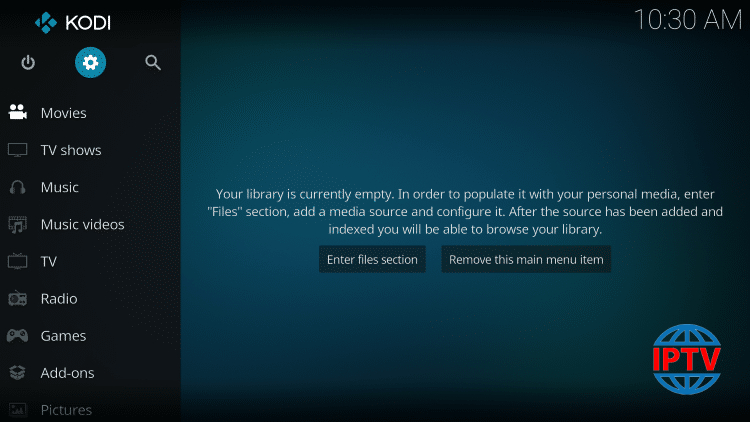
Setup 2. Click Add-ons
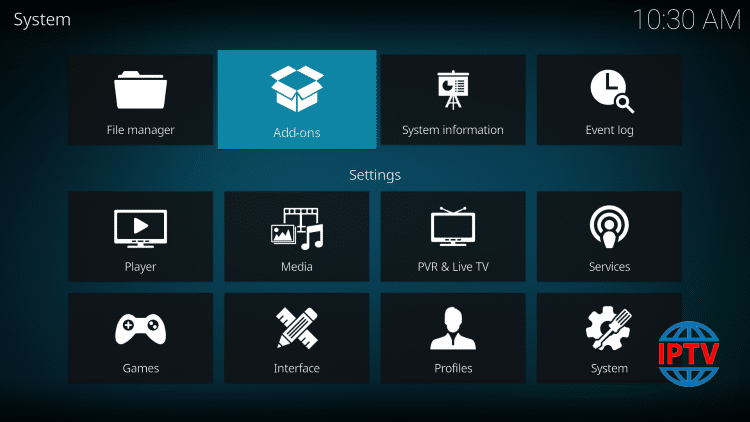
Setup 3. Choose Install from repository
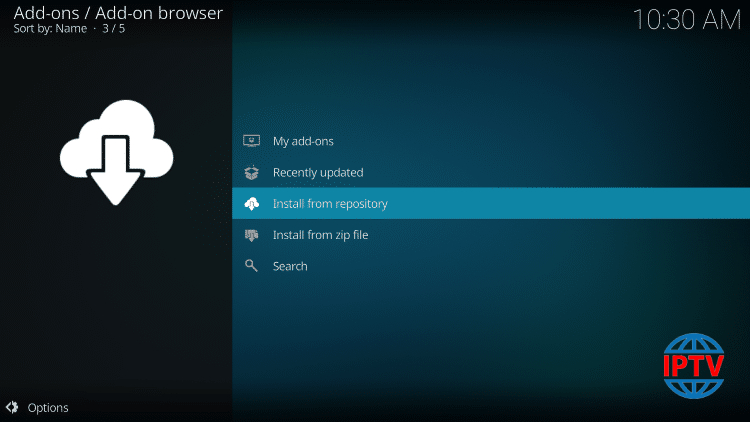
Setup 4. Click PVR clients
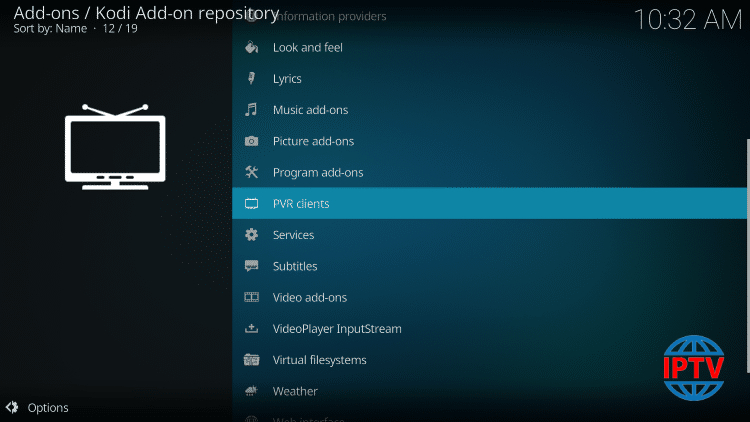
Setup 5. Scroll down and choose PVR IPTV Simple Client
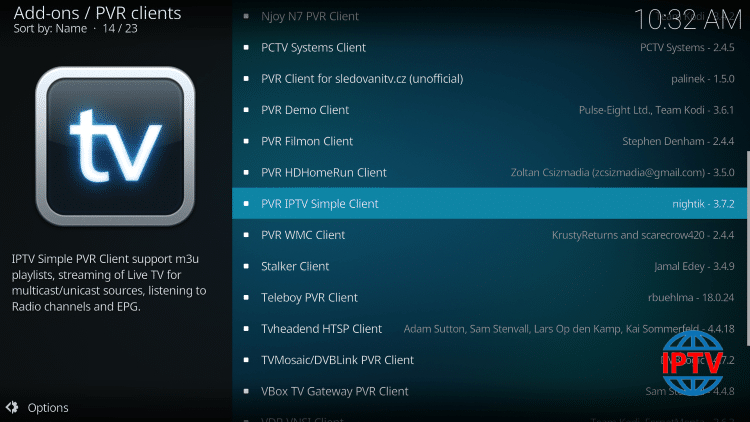
Setup 6. Click Install
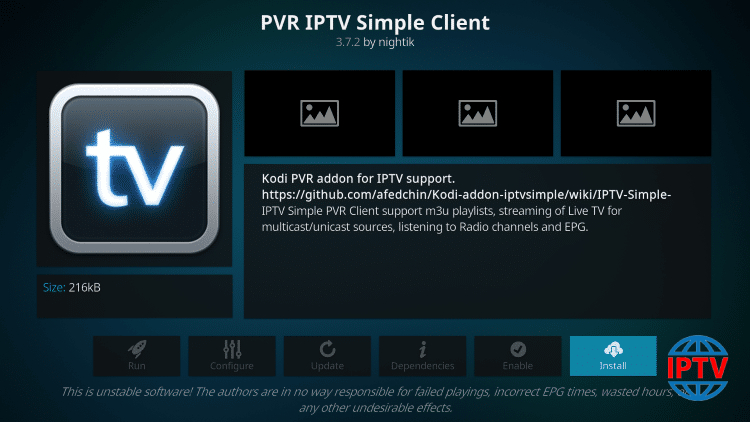
Setup 7. Wait for PVR IPTV Simple Client Add-on installed message to appear
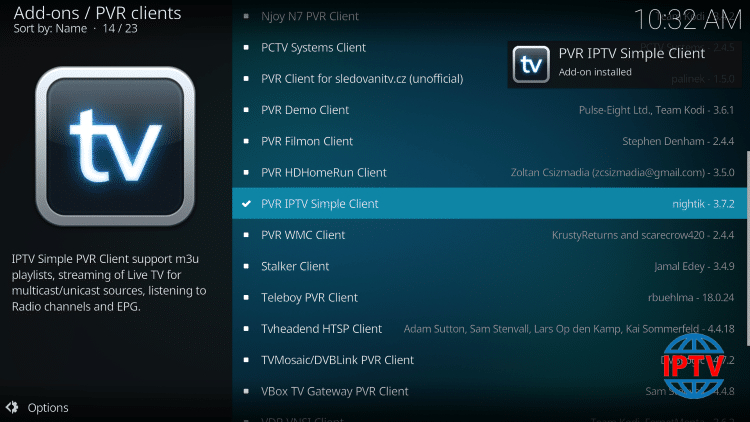
Setup 8. Click PVR IPTV Simple Client again
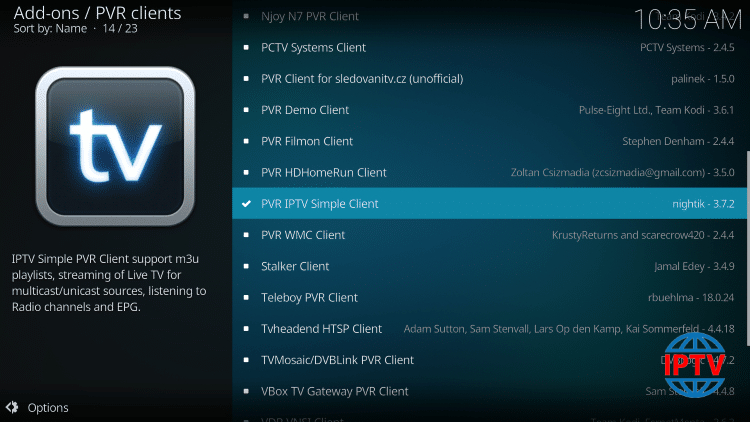
Setup 9. Click Configure
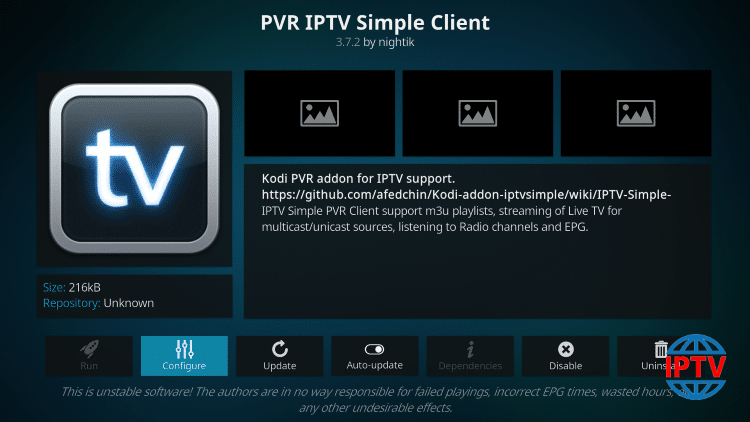
Setup 10. Under General, hover over and select M3U Play List URL
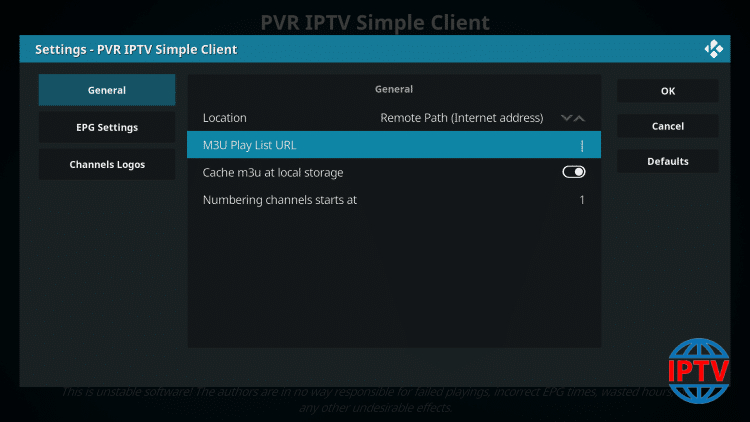
Setup 11. Enter provided M3U URL from your IPTV Service with your account info inserted and click OK.
NOTE: You will usually have two M3U URLs. One is for the channel listings and one is for the EPG (TV Guide). We will insert the EPG M3U URL in step #8 below.
Most M3U URLs require that you input your service username and password. You will usually see where these go inside the URL as they are indicated by “username=xxxx” & password=xxxx”. You will input your username and password where the x’s are located.
Here is an example of an M3U URL. This is not a real M3U URL but this is how the structure typically looks:
http://liveiptvservice.org:86/get.php?username=xxxx&password=xxxx&type=m3u_plus&output=ts
Once you have inserted your username and password into the URL, you can use the bit.ly service and shorten the URL so it is easier to type into the box below. That’s what we did. If you don’t want to use bit.ly you need to ensure that the address is typed into the box with no mistakes. One wrong character in the address and this will not work.
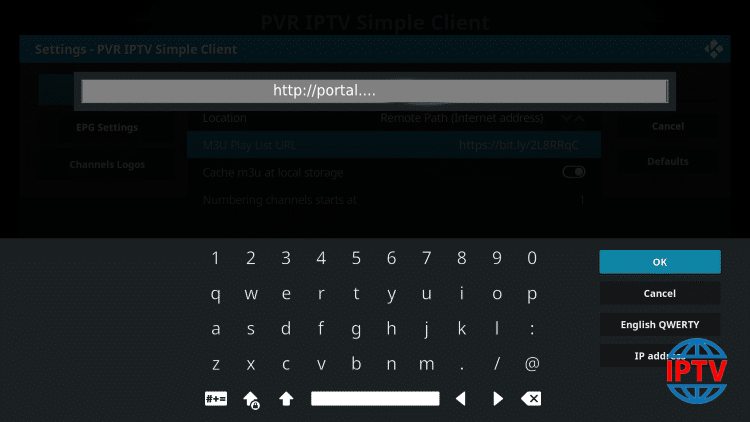
Setup 12. Hover over EPG Settings and choose XMLTV URL
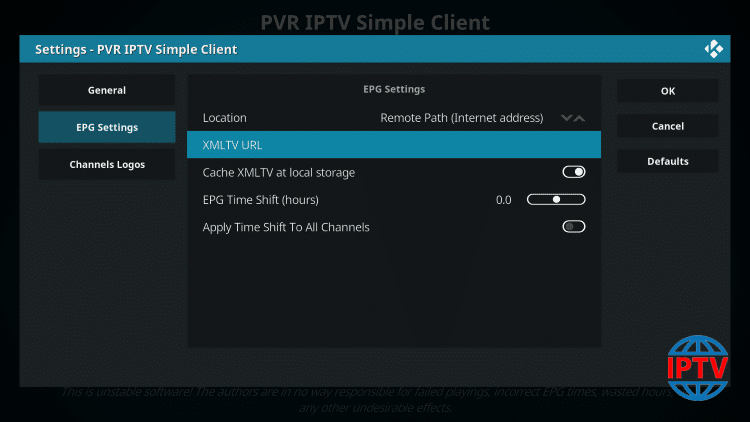
Setup 13. Type the EPG M3U URL or shortened bit.ly URL for your TV Guide and click OK
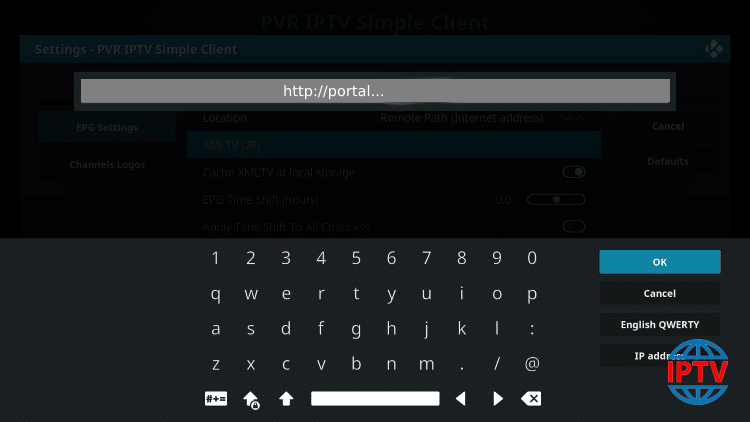
Setup 14. Click Ok again
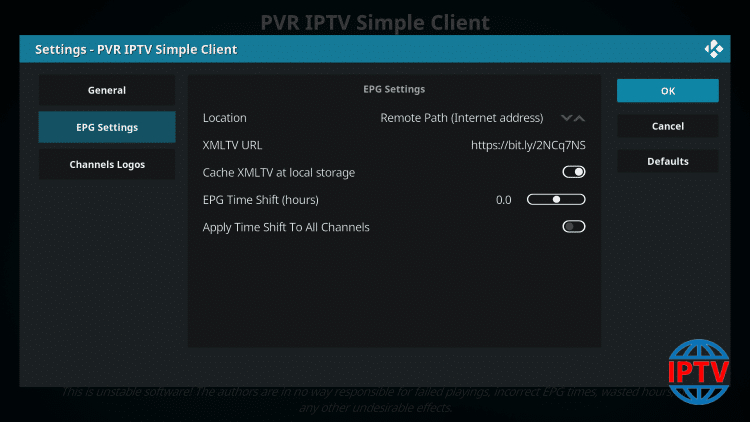
Setup 15. Click OK when prompted with Needs to restart message
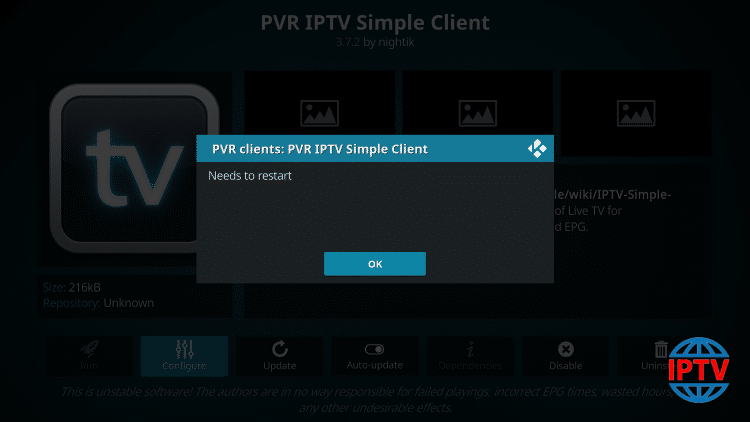
Setup 16. Force close Kodi and re-open the app. Wait for PVR Manager to start and channels to download (This may take a few minutes). When finished, you will see Simple Client Channels loaded message
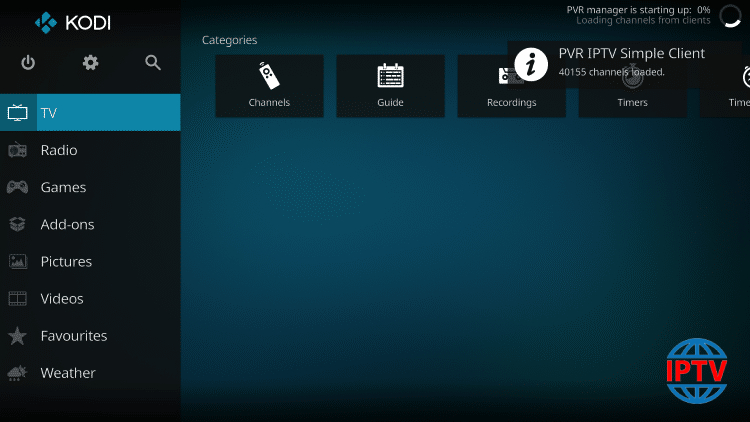
That’s it! Installation is complete