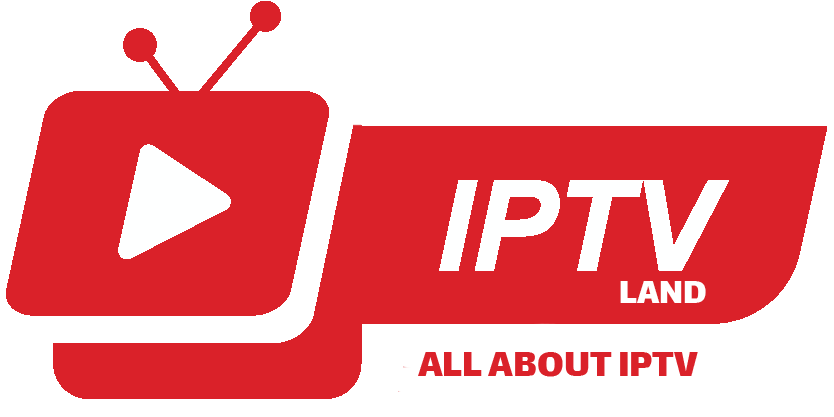ProgTV is a free software application that functions as a multimedia player and a streaming platform, specifically designed for watching live TV, IPTV, and listening to radio channels. Developed by ProgDVB, ProgTV is widely used on Windows and Android devices and is especially popular among IPTV users for its compatibility with various streaming formats and IPTV services.
Key Features of ProgTV
- IPTV Support: ProgTV is compatible with M3U playlists, portal URLs, and other IPTV formats, making it easy to stream live TV channels and access video-on-demand (VOD) content provided by IPTV services.
- EPG (Electronic Program Guide): The software supports EPG, which provides program listings and details for available channels. Users can browse current and upcoming shows, giving it a more TV-like experience.
- Radio and Online Streaming: ProgTV allows users to listen to internet radio stations and other online streaming services, broadening its range of content beyond just IPTV.
- Dual Interface Options: ProgTV provides both a classic desktop interface for easy navigation on Windows and a more touch-friendly interface optimized for Android tablets and smartphones.
- Advanced Playback Options: The software offers various settings for video quality, buffering, and subtitles, along with tools for recording live TV shows for later viewing.
- Remote Control Compatibility: ProgTV is compatible with remote controls, giving users a similar experience to watching traditional TV. It also supports external controllers and programmable keyboards, making it user-friendly for home theater setups.
- DVB-S, DVB-T, and DVB-C Support: In addition to IPTV, ProgTV can handle Digital Video Broadcasting (DVB) signals, including satellite (DVB-S), terrestrial (DVB-T), and cable (DVB-C) TV, if the user has compatible hardware, making it a versatile solution for both traditional and IPTV streaming.
Common Uses for ProgTV
- Live IPTV Streaming: With support for M3U playlists and IPTV portals, ProgTV is widely used for watching live TV channels provided by IPTV services.
- DVB and Local Channels: ProgTV users with a DVB tuner can watch local broadcast channels, combining both IPTV and DVB features into one app.
- Video on Demand (VOD): Many IPTV providers offer VOD content in addition to live channels, and ProgTV supports this, giving users a comprehensive media library.
- Radio Streaming: ProgTV provides access to online radio stations and integrates well with multiple audio streaming services, allowing users to listen to music or talk radio.
How to Set Up IPTV on ProgTV
To watch IPTV on ProgTV, users need an IPTV provider that offers M3U links or portal URLs. Here’s a simple setup guide:
- Install ProgTV on your device from the official website or app store.
- Load the M3U Playlist: Open ProgTV, navigate to the settings or playlist section, and enter the M3U link or upload the M3U file provided by your IPTV provider.
- Configure EPG: If your IPTV service provides EPG support, configure it in the settings for a TV-like program guide experience.
- Start Streaming: After setup, you can browse channels, watch live TV, and even access VOD content.
Advantages of Using ProgTV
Customizable Playback: Users can adjust video quality, buffering, and subtitles for a personalized viewing experience.
Wide Compatibility: Works on Windows, Android, and supports both IPTV and DVB content.
Free to Use: The base version of ProgTV is free, though some features may require in-app purchases.
User-Friendly: The app provides an easy-to-navigate interface that is accessible for all types of users.
You can download this app from the Google Play Store via link below:
https://play.google.com/store/apps/details?id=com.progdvb.progtva&hl=en_US
Features and functions of ProgTV app
- Support of one or more M3U(M3U8), XSPF channel lists. Channel logos, guide, auto-updating.
- Guide (EPG) in XMLTV and JTV formats support (include zip, gzip)
- Internet TV and Radio. ITV format of lists (from ProgDVB)
- Support of Katrina TV, Xtream-Codes IPTV panel
- Torrent TV links in M3U or other links format.
- DVB over IP.
- SAT>IP.
- The client of ProgDVB for receive channels from DVB device.
Functions: - TimeShift
- Record.
- Scheduler.
- Subtitles.
- Information about channel format.
- The interface is optimized for the phone, a pad, and TV (include remote control using).
- Support of more one channel list in same time.
- Favorites list.
- Per channel zoom and ratio settings.
- Equalizer, AGC, Spectrum.
- Folder for user logo of channels.
How to add IPTV channels to ProgTV app
Step 1: On the main menu of the application, select “TV Sources” and proceed to the next step.

Step 2: Now select “IPTV Client” as depicted via a red arrow in the below picture.

Step 3: Now you must enter your M3U URL in the “Playlist” section and insert your EPG URL in the “Codepage” section. What is M3U?

Step 4: Now head back to the main menu and select “Channel list” and the channels you just added will appear.

Please note, this application is also available on Windows phone and the installation procedure is exactly the same as we demonstrated in this article.
Let us know in the comments section below about your opinion and feedback concerning this article. Thank you in advance.