In this post, we offer a simple step by step procedure to download and Setup IPTV on Apple TV. Follow the guide given below to stream your favourite contents on your Apple TV.
Step 1: Launch the Apple TV and open the App Store.
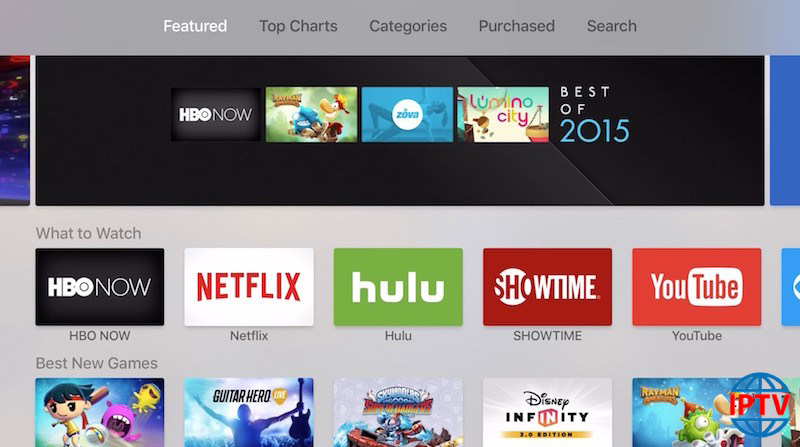
Step 2: In the App Store, go to the Search bar which located on the top of the screen.
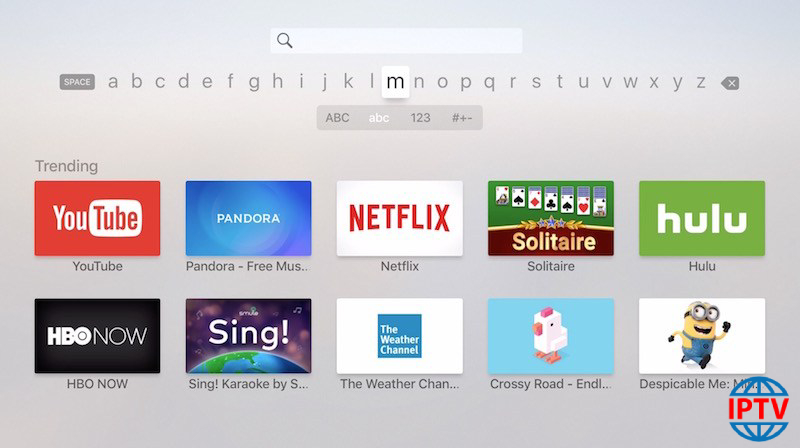
Step 3: Enter IPTV in the Search box to search IPTV apps.
Step 4: List of IPTV players will appear on the screen where you have to select GSE SMART IPTV (One of the best and highly used IPTV app by the people).

Step 5: Click the Install button to start the installation procedure.
Step 6: Wait for few minutes until the app gets installed on the Apple TV. After the installation gets completed tap Open to launch the IPTV app on Apple TV.
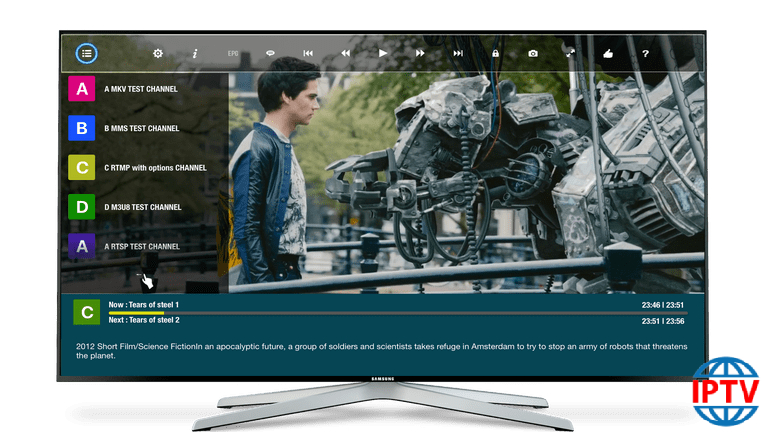
Step 7: Click the Add Playlist button.
Step 8: Then click the Remote Playlist File.
Step 9: Enter the M3U Playlist URL and EPG URL which is provided by the IPTV provider and type the name of the Playlist. Then select the days for Channel Refresh and EPG Refresh. After entering the details click the Save button.
Step 10: Wait until the application loads all the channels on the Apple TV. Now you can enjoy all your favourite channels with your family and friends.
These are the ways to install and setup IPTV on Apple TV. You can enjoy accessing live channels using IPTV services.





