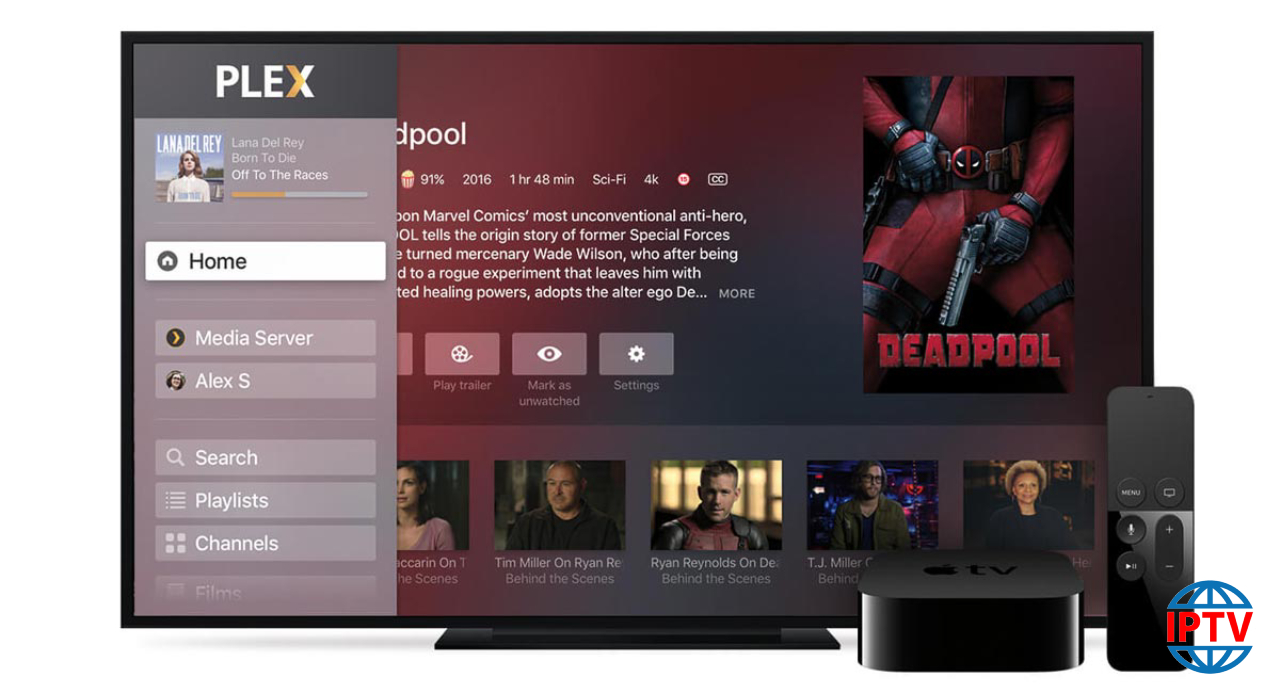Kodi, one of the most popular applications for streaming IPTV channels is now available to download for Xbox One on Xbox Live. This is excellent news for Xbox One owners, as the Kodi is an amazingly flexible and versatile software for streaming IPTV channels. With its vast support for third-party add-ons that can transform the software into a DVR, allow it to stream from numerous IPTV sources. The Kodi software for the Xbox One is still in its beginning steps, so you may face a few bugs or issues. Kodi’s appearance on the Xbox One is actually very symbolic, as the Kodi software started its existence as the Xbox Media Player for the first Xbox console and it was known as XBMC back in 2002.

How to setup IPTV on Xbox One
In this tutorial, we are going to show you how to bring IPTV channels to your Xbox One console using Kodi.
Step
1: Turn your Xbox One on and make sure it’s connected to the internet
and that you’re logged in to your Xbox Live account. Go to the “Xbox
Live store” and search for “Kodi”. If you don’t see it there, the app
may have been momentarily removed from the Xbox Live store. Now install
the app by clicking on “Download“.

Step 2: When Kodi first loads up, it will appear quite blank. It doesn’t contain any add-ons or doesn’t display the videos you have on your hard drive. What we require are some add-ons. In the main menu of Kodi, there is something called TV, this section allows you to add lots of add-ons and extra features to your Kodi. To install an add-on, advance to “TV” section and choose “Enter add-on browser“, then select “PVR IPTV Simple Client“.

Step 3: Select “Configure“.

Step 4: Select “General“.

Step 5: Now set the “Location” to “Remote Path” (Internet Address).

Step 6: Select “M3U Play List URL“.

Step 7: Now enter the M3U URL and select “OK“.

Step 8: Now click on “Enable“.

Step 9: Wait for the channels to load until you receive the “channels loaded” notification.

Step 10: Now everything is ready for watching IPTV channels on your Xbox One using Kodi. It’s delightful to see Kodi is available on Xbox once again, but as of February 2018, it’s far from complete.