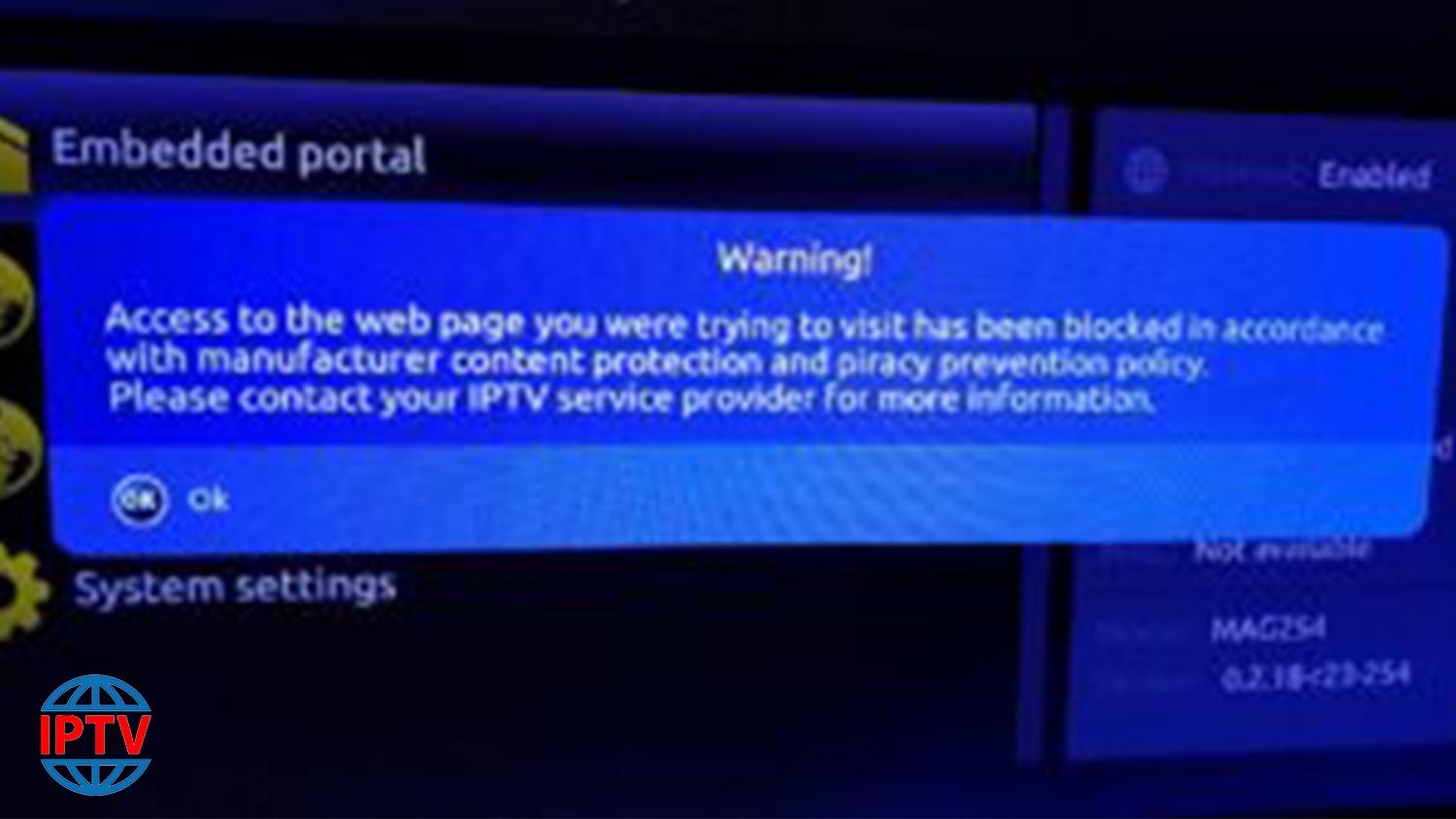Please be aware that these are
“custom” images. They are provided to enable Gen customers to
circumvent the block placed by Infomir on Mags which have the latest
updates. Once correctly installed you will be able to view content from
Gen. You will not be able to edit portals. Appearance of interface will
be different from what you are used to, but will work.
I strongly
suggest that before you install custom image, that you add two extra
portals – these do not need to work or need to be used and can just be
copies of existing ones. You will then be able to edit these in future
if needed. If you don’t install these “spare” portals there will be no
option to edit the working portals in custom image.
If you think you
will want to edit portals etc in the future then you need to use older
“official” firmware instead. – If you are a reseller you can find this
in the “Resellers Only” area of the forum. If you are a customer then
please ask your reseller to provide it for you.
Mag250 https://1drv.ms/f/s!AvIxx3ltAugTgqde3OmW9foUt9-qqQ
Mag254 https://1drv.ms/f/s!AvIxx3ltAugTgqcSh8shMzd4r373XQ
Mag256 https://1drv.ms/f/s!AvIxx3ltAugTgqcp_LyScdjA42HvvA
Mag322 https://1drv.ms/f/s!AvIxx3ltAugTgqcUbfd4hvRZR5l8qA
Mag324 https://1drv.ms/f/s!AvIxx3ltAugTgqcj9RdOvUll3dks6Q
Mag349 https://1drv.ms/f/s!AvIxx3ltAugTgqcglDeix5jzS9xMbA
Mag351 https://1drv.ms/f/s!AvIxx3ltAugTgqcdDKdvEgNBj22eiw
Edit 07/03/2019
The above files can be difficult to remove
If you have installed them to remove:
SSH to the box and remove the custom url hider. Use Putty or terminal)
1. ssh -2 [email protected].*.* (box IP address)
2. 930920 (Password)
3. fw_setenv custom_url_hider=false
4. reboot
5. Then flash firmware found bellow
I recommend using the following images These will preserve portal settings, but disable the block and prevents any remote updates from Infomir’s servers. If you have already used previous custom firmware or installed any other “anti_block settings” then remove all settings to which you have access before trying to install this Better is to install original Infomir software first again by allowing updates and allowing them to complete. This software will fix block later.
mag250 https://mega.nz/#F!Q4YkDKQT!46cNMVY-KRNIm3tYoGR0rg
mag254 https://mega.nz/#F!k0ImBCKA!bbNSbss1wXmOfxGK1Y2KdQ
mag256 https://mega.nz/#F!14QSBaqJ!95LkP7PoVbnTAA-2BqL7NA
mag322 https://mega.nz/#F!w0JE1ILA!6tDfPWlkbG1c6tuA4bTSew
mag324 https://mega.nz/#F!1hICAQwI!KsxN8jSyBs3Nx6ClJhuMog
mag351 https://1drv.ms/f/s!AvIxx3ltAugTgrkHu9jnukl60SLLeA
Some mag models will not have the Bootstrap included as a separate ‘file’ in that folder. That’s OK, just ensure you transfer the correct folder onto USB device.
MAG254 and earlier can be picky about which sticks they recognize, youmay need to try a few – Don’t use USB3.0 sticks. Don’t use sticks larger than 2Gb
To ensure the installation works please install from the recovery area of Mag (hold down menu button during reboot) – Put files on usb (FAT32) in folder named mag*** -(*** is your Magbox number e.g.mag256) – Reset to default first then use usb to downgrade.
End edit
Video guides for updating all MAGs are on Infomir site
Different for each type of box and need to be used with the specific instructions
e.g For 3 series = Guide: https://wiki.infomir.eu/eng/set-top…24-349-351/software-update-mag322-324-349-351. And video can be found half way down page (ctrl +f search for video if you dont see it)
For 2 series except 256 https://wiki.infomir.eu/eng/set-top…mag250-254-270/software-update-mag250-254-270 Video half way down page
For 256 https://wiki.infomir.eu/eng/set-top-box/stb-linux-webkit/mag256/software-update-mag256 Video same as 2 series other stuff different