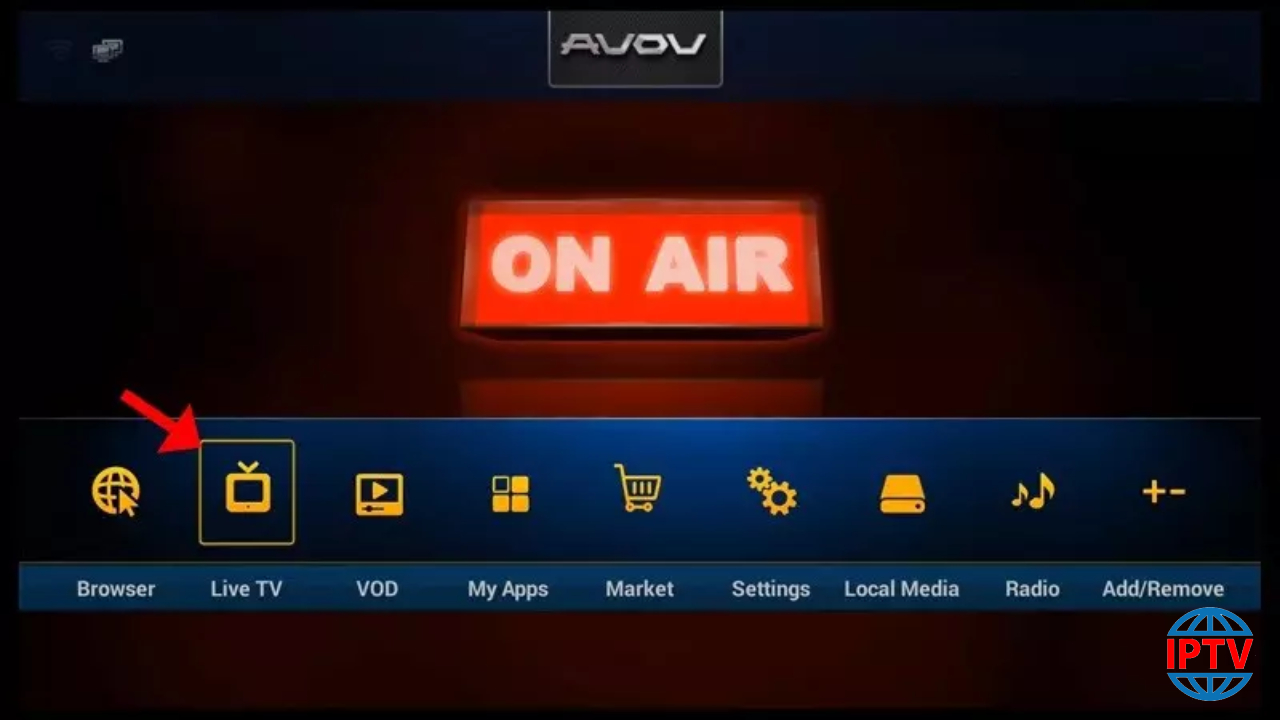Insignia
To locate your Insignia Smart TV wired MAC address you will have to navigate to the Network settings.
To navigate to the Network Settings follow these instructions
- Press ENTER. The settings menu opens. (or press Menu)
- Press ▲ or ▼ to highlight Network, Then press ENTER.
- Press ▲ or ▼ to highlight WIRED, then press ENTER. (Note that the wired MAC address and the wireless MAC address are different)
- The MAC address needed to register your Insignia Smart TV will be listed as either Ethernet Address or Wired MAC Address.
Samsung
To locate your Samsung Smart TV wired MAC address you will have to navigate to the Network settings.
To navigate to the Network Settings follow these instructions
- Press Menu.
- Press ▲ or ▼ to highlight Network, Then press ENTER.
- Press ▲ or ▼ to highlight Network Settings, Then press ENTER.
- Press ▲ or ▼ to highlight WIRED, then press ENTER. (Note that the wired MAC address and the wireless MAC address are different)
- Press ▲ or ▼ to highlight Network Test, then press ENTER.
- The MAC address needed to register your Samsung Smart TV will be listed as either Ethernet Address or Wired MAC Address at the top of the screen.
Sharp
To locate your Sharp Smart TV wired MAC address you will have to navigate to the Network settings.
To navigate to the Network Settings follow these instructions
- Press the Menu on the remote.
- Press < or > to highlight Initial Setup, then press Enter.
- Press ▲ or ▼ to select Internet Setup, then press Enter.
- Press ▲ or ▼ to select Network Setup, then press Enter.
- Press ▲ or ▼ to select Connection Type, then press Enter.
- Press < or > to highlight WIRED, then press Enter.
- Press ▲ or ▼ to select IP Setup, then press Enter.
- The MAC Address should be on the bottom of the page.
Sony
To locate your Sony Smart TV wired MAC address you will have to navigate to the Network settings.
To navigate to the Network Settings follow these instructions
Older TVs
- Press the Home button.
- Use the arrow keys to scroll to Settings, then press Enter.
- Use the arrow keys to scroll to Network Setup, then press Enter.
- From the menu, select Wired Setup, then press Enter.
- Click on Network Setup – Status and the MAC Address should be on the screen.
Newer TVs
- Press the Home button.
- Use the arrow keys to scroll to Settings, then press Enter.
- Use the arrow keys to scroll to Preferences, then press Enter.
- Use the arrow keys to scroll to Setup, then press Enter.
- Use the arrow keys to scroll to Network Setup, then press Enter.
- Click on Network Setup – Status and the MAC Address should be on the screen. Please ensure it says Wired and not Wireless.
Vizio
To locate your Vizio Smart TV wired MAC address you will have to navigate to the Network settings.
To navigate to the Network Settings follow these instructions
- Press Menu on the remote.
- Press ▲ or ▼ to highlight the Network, then press OK.
- The Network Connection menu displays.
- Press ▲ or ▼ to highlight Manual Setup, Then press OK. The IP Settings menu is displayed.
- At the bottom of the menu the RJ45 MACaddresses is displayed. (Do not register the wireless MAC address)