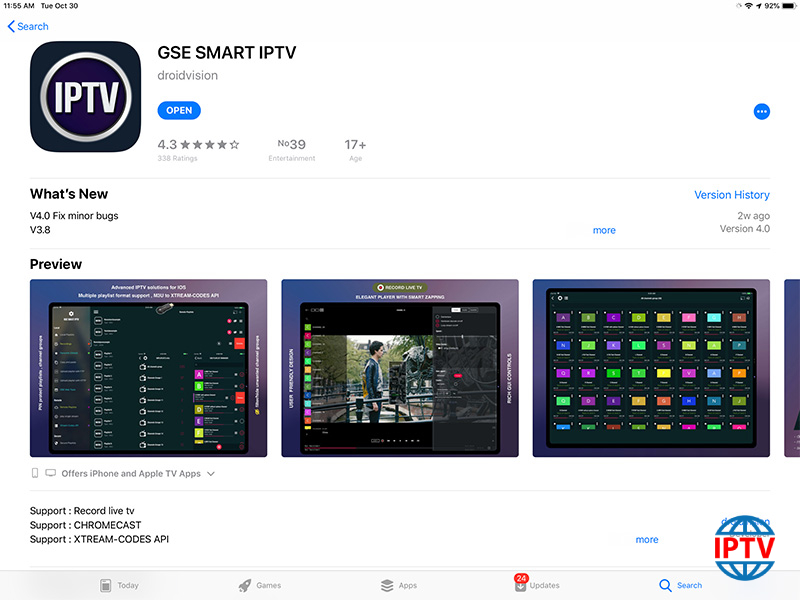Amazon Fire TV devices, including Fire TV Stick and Fire TV Cube, have become powerful tools for IPTV streaming, offering easy access to live channels, on-demand content, and more. This comprehensive guide will walk you through every essential step to make the most of IPTV on Fire TV, from choosing the best apps to optimizing your setup.
Buy 1 Year Premium IPTV Subscription
Why Choose Amazon Fire TV for IPTV?
Fire TV devices are user-friendly, flexible, and highly compatible with popular IPTV apps, making them perfect for both beginners and advanced users. Fire TV supports HD and 4K content, a variety of app options, and simple integration with Amazon’s voice-activated Alexa remote, enhancing the IPTV experience even further.
Best IPTV Apps for Amazon Fire TV
Choosing the right IPTV app is key for smooth streaming. Here are some top choices:
- TiviMate: Known for its polished interface, custom playlist support, and EPG (Electronic Program Guide) integration, making channel browsing effortless.
- IPTV Smarters Pro: A feature-rich app supporting multiple formats like M3U and Xtream Codes API, with multi-screen and parental control options.
- Perfect Player: A lightweight app known for its simplicity and high compatibility, ideal for IPTV beginners.
How to Install IPTV on Amazon Fire TV
Most IPTV apps aren’t directly available in the Amazon App Store, but you can install them by sideloading through the Downloader app. Here’s how:
- Download Downloader: Install this app from the Amazon App Store.
- Enable Unknown Sources: Go to Settings > My Fire TV > Developer Options and enable “Apps from Unknown Sources.”
- Install IPTV App: Use Downloader to enter the URL of the IPTV app you wish to install, download, and follow on-screen instructions.
Crackle App on Smart TVs Powered by Vewd
Configuring IPTV for Optimal Streaming
Once the app is installed, you can add your IPTV provider’s M3U playlist or Xtream Codes:
- Add Playlist: Enter your IPTV URL and organize channels by category, such as sports, movies, or news, for easy navigation.
- Enable EPG: Many IPTV apps support EPG integration. Enable this in the app settings to view live schedules and program details.
- Optimize Video Quality: Adjust streaming quality within the app settings based on your internet speed to minimize buffering and improve viewing IPTV experience.
Advanced Optimization Tips
For an optimal streaming experience, consider these additional tips:
- Ethernet Over Wi-Fi: If possible, connect Fire TV via Ethernet for a stable connection, especially when streaming HD or 4K content.
- Clear Cache Regularly: Clear the app cache periodically by going to Settings > Applications > Manage Installed Applications and selecting Clear Cache.
- Use a VPN: For privacy and bypassing geo-restrictions, a VPN is recommended. Many Fire TV-compatible VPNs are available that maintain streaming quality while protecting your data.
Troubleshooting Common IPTV Issues on Fire TV
- Buffering or Lagging: If buffering is an issue, ensure your internet speed is at least 10 Mbps for HD and 25 Mbps for 4K. Try lowering video quality if buffering persists.
- Error Loading Channels: If channels won’t load, verify your playlist URL or login credentials with your IPTV provider and try refreshing.Introduction of QPLOVE Android 10.0 TV Box
- App Freezing: Restart your Fire TV and check for app updates. Clearing cache or reinstalling the app can also resolve this.
Protecting Your Fire TV from IPTV-Related Risks
Using a reputable IPTV provider is crucial. Ensure your provider is licensed, and consider enabling parental controls if others in the household will use the device.
This guide gives Amazon Fire TV users everything needed to enjoy IPTV smoothly, making your Fire TV a powerful streaming device for all your entertainment needs. By following these steps, you’ll enjoy a seamless IPTV experience, fully leveraging Amazon Fire TV’s potential.