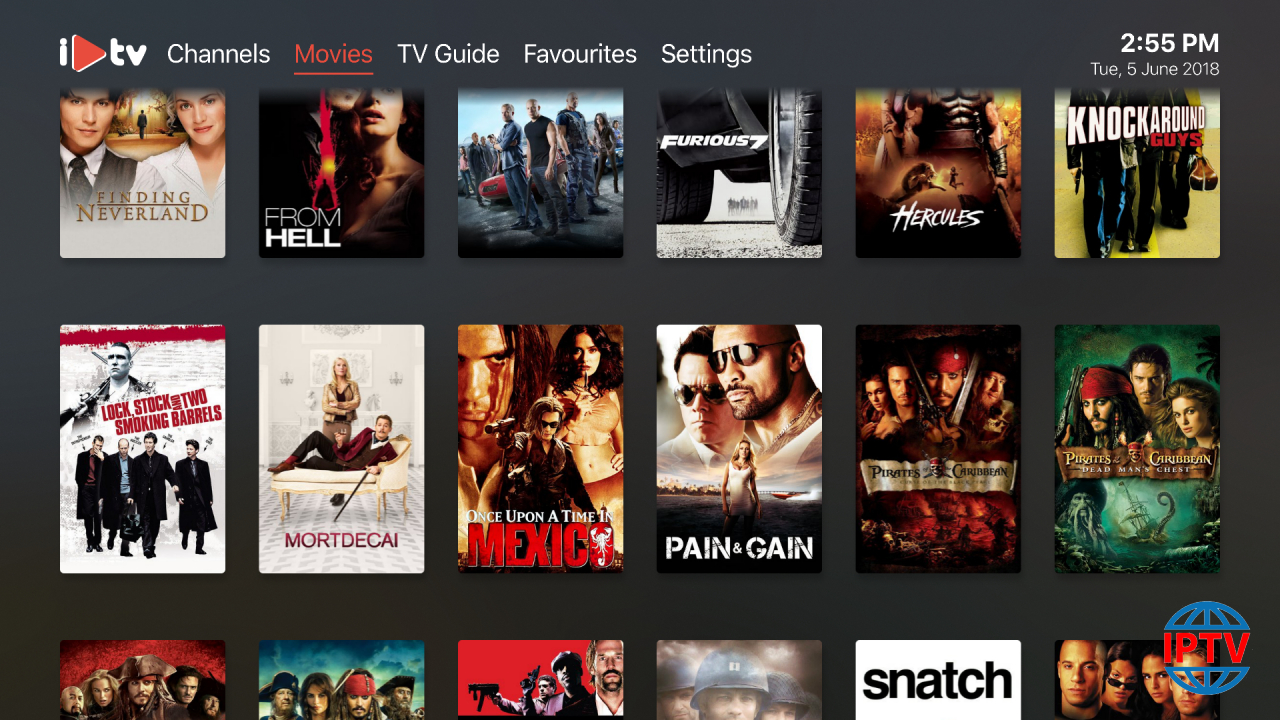In today’s digital age, streaming IPTV (Internet Protocol Television) services on the go has become a convenient option for many. Whether you’re traveling, commuting, or simply away from home, mobile hotspot connections offer a practical way to access IPTV content. However, setting up and optimizing IPTV for mobile hotspots requires a good understanding of both technologies to ensure smooth streaming with minimal interruptions. In this guide, we will explore how to effectively use IPTV with mobile hotspot connections on your devices, such as smart TVs and smartphones.
Buy 1 Year IPTV Subscription and Enjoy Unlimited Content
What is IPTV and Why Use a Mobile Hotspot for Streaming?
IPTV refers to the delivery of television content over the internet, rather than traditional satellite or cable methods. IPTV provides on-demand streaming of TV shows, movies, sports events, and much more. With IPTV, viewers can enjoy a wide range of content in high definition, and often in 4K or 8K resolution, depending on the service.
A mobile hotspot is a device or feature on your smartphone that creates a wireless internet connection. It connects to cellular networks, providing internet access to nearby devices like smart TVs, laptops, and tablets. Using a mobile hotspot for IPTV allows you to stream content from anywhere with a reliable cellular connection, offering flexibility without being tied to traditional home broadband setups.
However, mobile hotspots are not without their challenges, such as slower speeds, limited data plans, and potential buffering. The key to overcoming these challenges lies in proper setup and optimization, which we will cover in the following sections.
Benefits of Using IPTV with a Mobile Hotspot
Using a mobile hotspot for IPTV offers several advantages:
- Portability: Stream IPTV content while on the move, whether you’re traveling, in a hotel, or simply away from your home setup.
- No Need for Wi-Fi: You don’t need to be connected to traditional Wi-Fi networks. As long as you have cellular service, your mobile hotspot can provide the necessary connection.
- Flexibility: Access IPTV on various devices, including smartphones, tablets, and smart TVs, as long as they support mobile hotspot connectivity.
- Backup Option: If your home broadband connection fails, a mobile hotspot can serve as a backup internet source for IPTV streaming.
Despite these benefits, it’s important to understand the limitations of using mobile hotspots for IPTV. With the increasing demand for bandwidth to stream high-definition content, mobile data speeds and data caps can impact the quality of the experience. Let’s dive into how you can overcome these challenges and enjoy seamless IPTV streaming on your mobile hotspot.
Step-by-Step Guide to Using IPTV with Mobile Hotspot Connections
1. Choose a Reliable Mobile Hotspot Provider
Not all mobile hotspot connections are created equal. Choose a provider that offers good coverage, fast data speeds, and ample data allowance. For uninterrupted IPTV streaming, you’ll need a strong 4G or 5G signal, and unlimited or high-data-cap plans are essential to avoid throttling and additional charges.
- Tip: Check your provider’s coverage map to ensure you have a strong signal in the areas where you’ll be streaming IPTV.
2. Connect Your Device to the Mobile Hotspot
Once you have set up your mobile hotspot, the next step is to connect your IPTV streaming device (such as a smart TV, tablet, or smartphone) to the mobile hotspot.
For most devices, follow these steps:
- Enable the mobile hotspot on your phone or external hotspot device.
- Connect your smart TV or other devices to the hotspot network by selecting it from the Wi-Fi list on your device.
- Enter the password if prompted.
How to Install SealTeam6 Kodi Addon on FireStick (2024)
3. Ensure Sufficient Data Speed
To stream IPTV smoothly, you need a stable internet connection with enough speed. For HD or 4K streaming, you’ll need a minimum of 5 Mbps and 25 Mbps respectively. If you’re experiencing buffering, you may need to check your hotspot’s data speed and adjust settings accordingly.
- Tip: Use a speed test app (such as Ookla Speedtest) to check your mobile hotspot’s connection speed. Aim for a higher download speed for better streaming quality.
4. Optimize Streaming Settings on Your IPTV App
If you’re using an IPTV app to stream content, you can optimize the settings to suit mobile hotspot usage. Many IPTV apps allow you to adjust video quality, buffering settings, and stream resolution.
- Lower the video resolution to HD or SD when using mobile hotspots, especially if you have limited data speeds or a lower data cap.
- Enable adaptive bitrate streaming if the app supports it. This allows the app to automatically adjust the quality of the stream based on available bandwidth, ensuring uninterrupted viewing.
5. Monitor Your Data Usage
Streaming IPTV consumes a considerable amount of data, especially when watching high-definition or 4K content. To avoid exceeding your data limit, keep track of your usage. Some mobile carriers allow you to monitor data usage via an app or their website.
- Tip: Reduce the video resolution or choose on-demand content that doesn’t require live streaming if you’re concerned about using too much data.
6. Consider Using a VPN for Added Privacy
If you’re concerned about privacy and security while streaming IPTV on a mobile hotspot, consider using a VPN (Virtual Private Network). A VPN encrypts your internet traffic, ensuring that your browsing and streaming activity is protected from prying eyes.
- Tip: Choose a VPN provider that offers a fast connection and is compatible with your mobile device and IPTV app.
Troubleshooting Common Mobile Hotspot IPTV Issues
While using a mobile hotspot for IPTV streaming can be convenient, you may encounter some issues. Here are some common problems and their solutions:
1. Buffering and Slow Speeds
- Solution: Try reducing the video quality in your IPTV app or move to an area with better mobile network coverage.
- Solution: Ensure that your mobile hotspot is not overloaded with too many connected devices.
2. Connection Drops
- Solution: If the mobile hotspot connection is unstable, consider using a Wi-Fi extender or a more powerful mobile hotspot device.
- Solution: Switch to a different network or restart the mobile hotspot and reconnect.
3. Limited Data or Speed Throttling
- Solution: Monitor your data usage regularly to avoid hitting your data cap.
- Solution: If possible, opt for a higher-tier data plan or consider switching to a mobile provider that offers faster speeds and better coverage.
Frequently Asked Questions (FAQs)

1. Can I stream IPTV in 4K with a mobile hotspot?
Yes, but only if your mobile hotspot provides fast enough speeds (at least 25 Mbps). 4G and 5G networks are preferable for smooth 4K streaming.
2. What’s the best mobile hotspot device for IPTV streaming?
Look for a 4G or 5G mobile hotspot device with support for multiple simultaneous connections and fast speeds. Popular options include the Netgear Nighthawk M1 and Huawei E5785.
3. How much data does IPTV streaming use?
Streaming standard definition (SD) IPTV uses about 1–3 GB per hour, HD uses about 3–7 GB per hour, and 4K uses about 15–20 GB per hour.
4. Is using a VPN with a mobile hotspot for IPTV necessary?
While it’s not required, using a VPN can help secure your connection and protect your privacy, especially if you’re concerned about data tracking or unauthorized access to your streaming activity.
Final Thoughts
Streaming IPTV via a mobile hotspot connection is a convenient and portable way to enjoy TV content on the go. However, it’s essential to choose the right mobile hotspot, monitor your data usage, and optimize your streaming settings for the best experience. Whether you’re watching TV at home, in the office, or while traveling, mobile hotspots provide flexibility, and with the right adjustments, you can stream IPTV seamlessly.
How to Install IPTV on TCL Android TVs