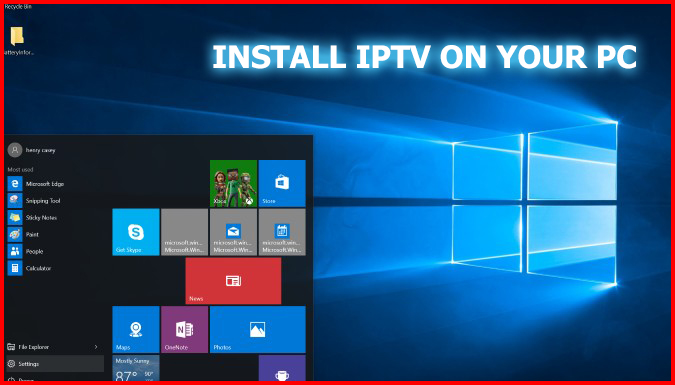My IPTV is another powerful application for listening to online radio channels and watching digital TV. This application doesn’t provide any direct IPTV service or any IPTV link. They have an interface where you can enter the Video link to watch your favorite IPTV channels.
Now you will see the store you need to type in the search box at the top of the screen MYIPTV Player then click on name when it drops down so you are taken to the app then click on GET to download and install it the app.
Please note: If it asks you to sign in you can just click on don’t sign it to bypass faffing about and signing in.
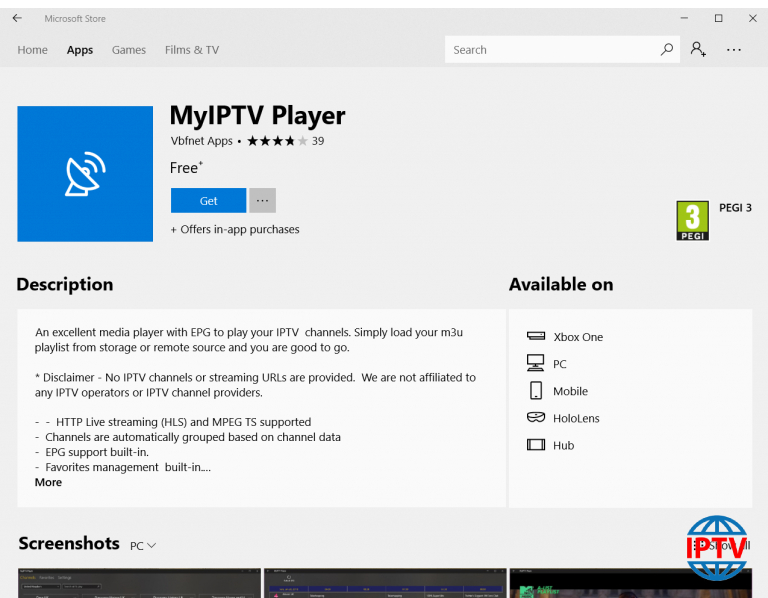
Now once the app is installed you can click launch or use the search bar at the bottom of the screen and type in MyIPTV Player to see the app and click on it to open it
Once you have opened the app you will be met with this ugly screen, eww yuk we know but we are going to get this all set up now.
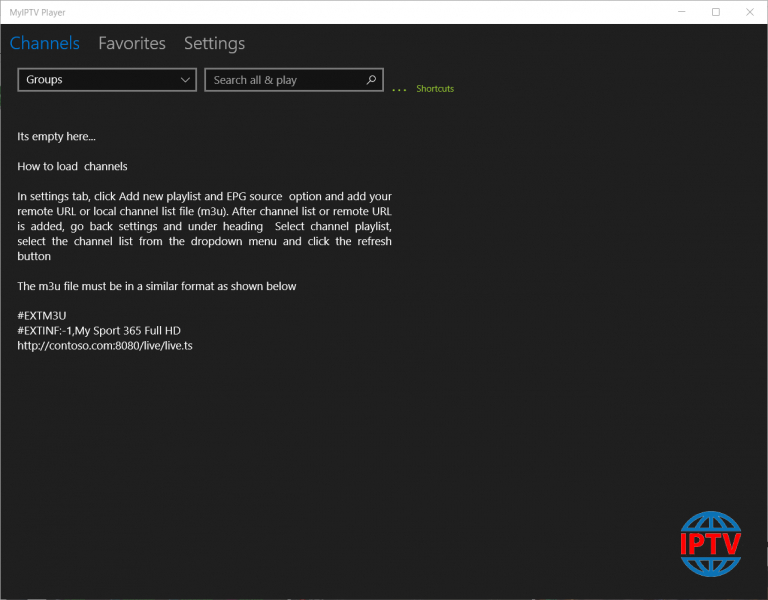
You will now want to click on settings then click add new playlist and
EPG source.
Ok so in the middle of the screen you will see it say Remote channel list. So in the part that says Remote channel list name click in the box and enter Strong IPTV (or anything you want)
Now in the part that says Enter Remote Source you need to enter the special IPV Subscription M3U link we send you once you have purchased a subscription from us.
After doing both the above your screen should look like the below apart from where it says http://SpecialLinkFromUs your special link will look completely different as you certainly don’t want to be entering that or you will be looking into the odyssey of dark matter for days wondering why the hell your IPTV won’t load.
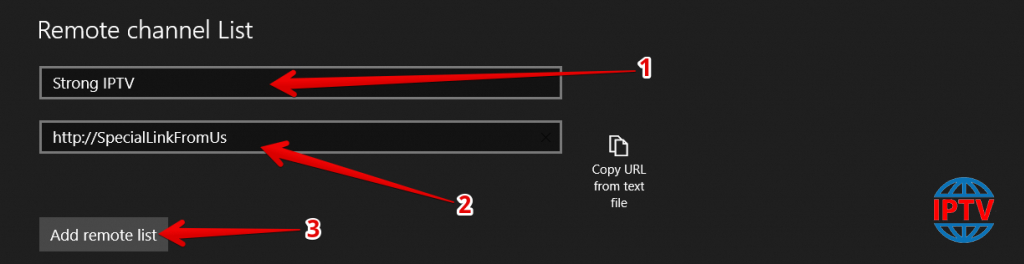
Now once the screen looks like the image above apart from your special unique link we send, you will now just want to click on Add Remote list then you will see a quick message pop up at the top of the screen saying remote playlist added.
Ok you doing well up to now that’s half the battle you will want to go to the section below that says Program guide (EPG) and in the part that says EPG source name enter Strong IPTV (or anything you want)
Then in the part that says Enter remote source URL you will want to put the special EPG link we send you so for example we will use this http://SpecialEPGLink but you will use the EPG url we send you.
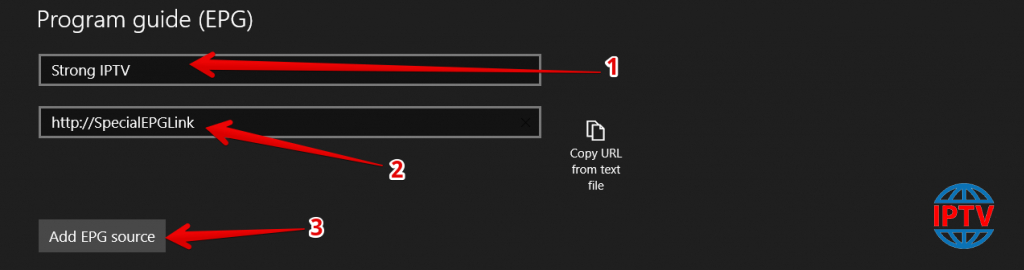
Now just simply press Add EPG source and will see a quick message pop up saying EPG URL added and now you just want to press the back button right in the top left corner of the screen to go back a screen.
Ok you will see a section that says Select Channel playlist you will want to click on the drop-down part just under it that says select playlist and click on Remote: Strong IPTV (or whatever you called it)
Now just simply click on Refresh and you will see this screen below then just wait 20 seconds for it to work its magic
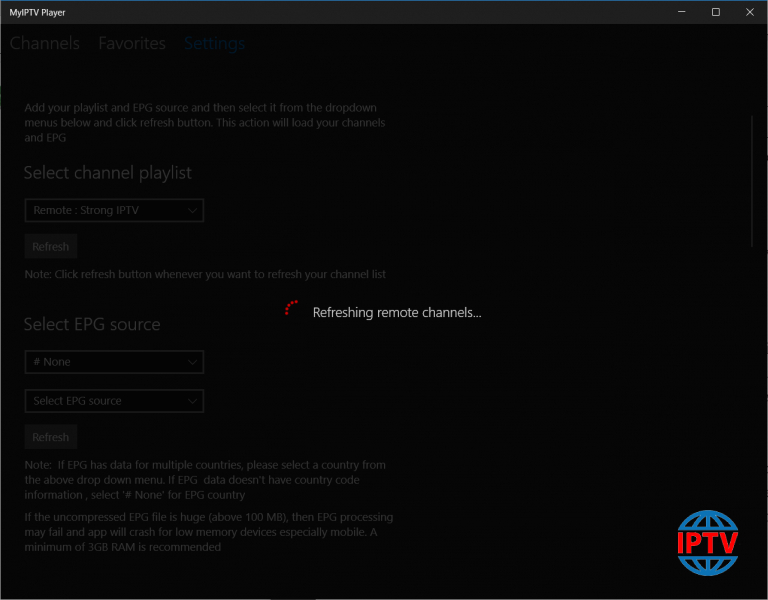
What you will want to do now is just under the section you were just looking at you will see it says Select EPG source you will want to keep the top setting as # None and then for the part below it that says Select EPG source you will want to click it and choose EPG: Strong IPTV (or whatever name you called it) So your screen will look like this below.

Now just click on the refresh button and you will see a quick message pop up saying Initializing then downloading EPG… 100% then parsing EPG then updating database… please wait and all this will happen within a few seconds or so we have just happened to have a strong coffee this morning and are on the ball with seeing what it says within a few seconds which only a few IPTV providers possess this kind of superpower.
Anyway swiftly moving on once you have pressed refresh we are nearly done you will want to click on channels at the top of the screen then you will see a drop-down that says #Undefined which you will want to click on and simply choose the IPTV country you would like to watch all the channels from such as the UK.
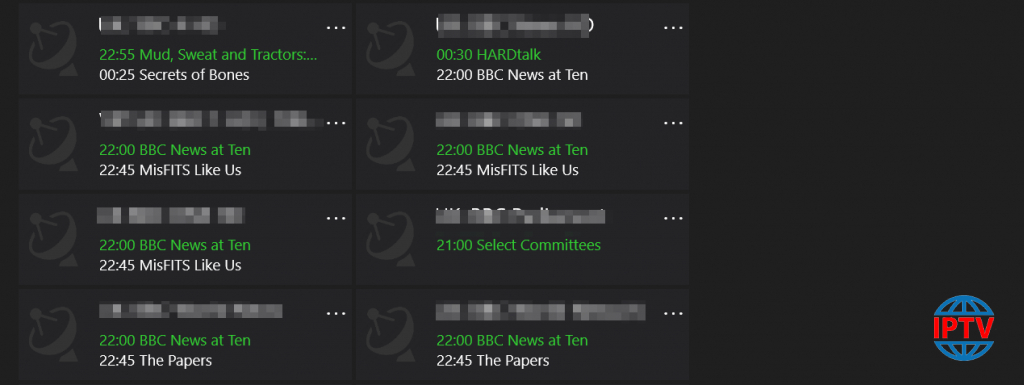
Don’t worry your not drunk we have blurred out some of the channel names. You will now just want to double click on a channel to play it and voila jobs a good one pat yourself on the back and make sure to share this article to a friend who wanted to know how to install IPTV on their PC.