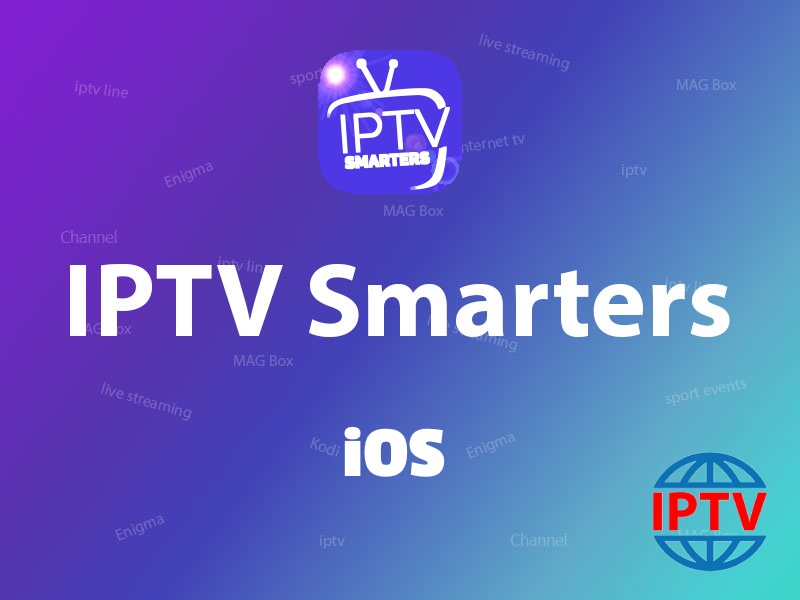The TVIP Box console meets all modern requirements a multimedia device, including the support of streaming media, video on demand (VOD), playback of digital channels in a high quality, as well as access to the OTT content (youtube, Picasa, online entertainment, weather forecast, social networking, and others) and even includes a Web browser. What is internet streaming?
TVIP is very similar to the MAG boxes and somehow emulates the MAG box embedded software. What is MAG?

Features of TVIP Box
- Under the operation of the middle product TVIP
- Under operation of IPTV middle Product portal
- Under the company that middle Product ‘Stalker’ purse
- Clients Custom Middle Product over c + + API
- Without a middle Product with easy dress M3U playlists
- Media Player with USB/LAN Media Supported playback
- Customers Custom Middle Product via HTML5/JS API
- Customers Custom Android APK
- Windows sharing support (Samba)
- External USB and SD card support
- Support for FileSystems: FAT16/32, NTFS (read), NFS, ext2, ext3
- Streaming Media protocol support RTSP, RTP, UDP, IGMP, HTTP
- Timeshift using a USB drive or SD card
- M3U playlist support
- TV Guide Support for EPG: Xmltv and JTV
- AIR MOUSE support
Powerful CPU
TVIP media centers always include modern SoC with powerful multi-core CPU, that allows your customers to enjoy all modern multimedia applications, that not only developed today, but that will be developed in the next couple of years.
USB support
All TVIP S-Box carry the USB-host connection.
You can connect
flash drives, HDD, keyboards and wireless remote and play video or music
directly from an external hard drive or flash card. This will be a
great extension to your service.
TVIP S-BOX supports AVI, MKV, MP4 and many other media formats. It also supports multichannel audio and subtitles.
High-quality WiFi
There diverse options for nearly all media centers:
- WiFi 2,4 GHz
- WiFi 2,4/5 GHz
Learning remote control
Easy and reliable. Strong plastic and soft rubber buttons.
Setup is fast and simple. Remote supports learning function for TV control. Learning setup does not reset after the battery change.
How to add IPTV channels to TVIP Box

Step 1: Start from the main menu and select the “Setting” as depicted in the below picture.

Step 2: Now on the right menu select the “TV” icon and then on the right side change the Content source to “Web portal” and click on “Setup Web portal“
Step 3: Now on the “Portal URL:” enter your portal server address (you can ask for this info from your IPTV distributor) and click on “Apply“. Now you must insert your device Mac address to your IPTV dashboard or simply give it to your IPTV distributor. What is Mac address?


Step 4: After adding your portal server address, you must wait for the portal to load your playlist. This might take a few minutes.
Step 5: As you can see the channels will pop up automatically and you can select any desired channel and start the streaming.