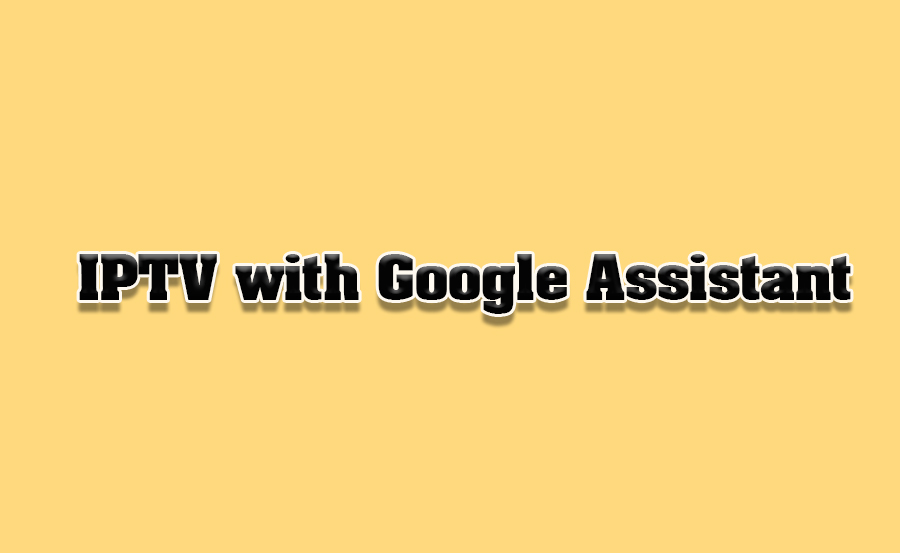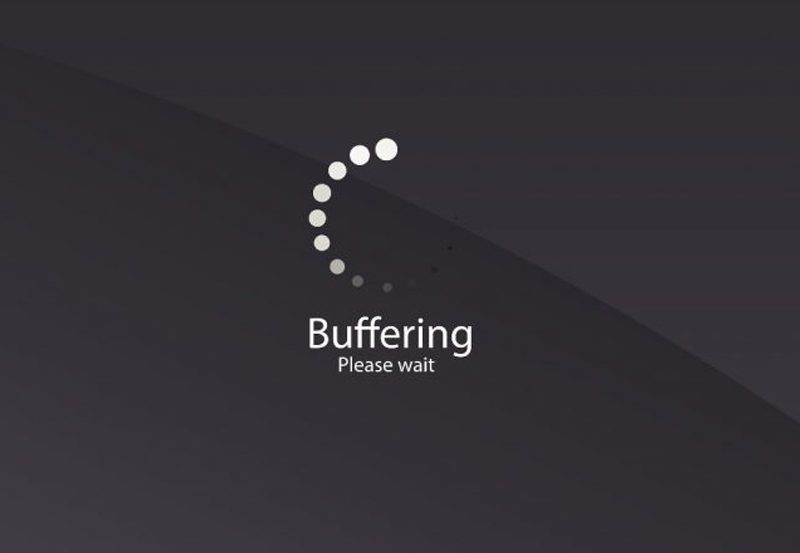The integration of IPTV (Internet Protocol Television) with Google Assistant has elevated the way users interact with their entertainment systems. By combining the versatility of IPTV with the smart capabilities of Google Assistant, you can enjoy hands-free control over your favorite shows, movies, and live TV channels. This article delves into the step-by-step process of integrating IPTV with Google Assistant and explores how this combination can redefine your entertainment experience.
Buy 1 Year IPTV and Enjoy Unlimited Content
1. Why Integrate IPTV with Google Assistant?
Integrating IPTV with Google Assistant offers several advantages:
- Voice Control: Change channels, pause, or resume content using simple voice commands.
- Seamless Navigation: Search for specific shows, genres, or channels without manually navigating menus.
- Enhanced Convenience: Manage your IPTV while multitasking or from different rooms.
- Smart Home Integration: Sync IPTV with other smart home devices for a unified system.
2. Requirements for Integration
Before starting, ensure you have the necessary components:
- IPTV Service: An active IPTV subscription with an M3U playlist or Xtream Codes API.
- Compatible Device: A smart TV, Android TV, Chromecast, or a device running Google TV.
- Google Assistant Device: A Google Nest Hub, Nest Mini, or any device with Google Assistant capabilities.
- IPTV App: IPTV Smarters Pro, TiviMate, or Perfect Player are ideal for integration.
3. Setting Up IPTV on Your Device
Step 1: Install the IPTV App
- Download your chosen IPTV app from the Google Play Store or the app store on your device.
- Log in with your IPTV credentials or M3U playlist.
Step 2: Configure the IPTV App
- Set up your IPTV service by entering the playlist URL, server details, and EPG (Electronic Program Guide).
- Organize your channels and playlists for easy navigation.
Step 3: Connect Your Device to Google Assistant
- Ensure your smart TV or streaming device is linked to your Google account.
- Open the Google Home app and add your device under the Devices tab.
4. Integrating IPTV with Google Assistant
Option 1: Using a Native App Integration
- Some IPTV apps come with built-in support for Google Assistant. Check the app settings to enable voice control and link it to your Google Assistant account.
Option 2: Using Google Home
- Open the Google Home app and tap the Add button.
- Select Set up device and choose Works with Google.
- Search for your IPTV app or service in the list and link your account.
Option 3: Using Chromecast
- If your IPTV app supports Chromecast, cast your content to a Chromecast-enabled device. Use Google Assistant to control playback with commands like:
- “Hey Google, play [channel name] on Chromecast.”
- “Hey Google, pause.”
5. Voice Commands for IPTV with Google Assistant
Once integrated, you can use the following commands to control IPTV:
- Playback Control: “Hey Google, play/pause/resume [show name].”
- Channel Navigation: “Hey Google, switch to [channel name].”
- Volume Adjustment: “Hey Google, increase/decrease volume.”
- Search by Genre: “Hey Google, find action movies on IPTV.”
- Launch App: “Hey Google, open [IPTV app name].”
Top IPTV Services for Language Learners: Multilingual Options Reviewed
6. Enhancing the Experience with Routines
Create Google Assistant routines to streamline your IPTV experience:
- Movie Night Routine: Dim the lights, close the curtains, and start your IPTV app with a single voice command.
- Morning News Routine: Turn on the TV and play a specific news channel during breakfast.
7. Troubleshooting Common Issues
Voice Commands Not Recognized
- Ensure the app and devices are updated to the latest versions.
- Reconfigure the Google Assistant settings and try again.
Content Not Loading
- Verify your internet connection and ensure the IPTV app is working independently.
- Re-link the app to Google Assistant if necessary.
Device Compatibility Issues
- Confirm that your IPTV app and device are compatible with Google Assistant.
- Use an alternate device, like Chromecast, for smoother integration.
8. Benefits of IPTV and Google Assistant Integration
Combining IPTV with Google Assistant transforms your home entertainment setup:
- Hands-Free Convenience: Control IPTV while cooking, exercising, or relaxing.
- Unified System: Sync IPTV with other smart home devices for a seamless experience.
- Personalized Recommendations: Google Assistant can suggest content based on your preferences.
9. Future Possibilities
The integration of IPTV with Google Assistant is evolving:
- AI-Driven Commands: Expect smarter suggestions and commands as AI technology advances.
- Deeper App Integration: Future updates may allow granular controls like adding shows to favorites or scheduling recordings via voice.
- Multi-Room Streaming: Sync IPTV content across multiple rooms using Google Home.
10. Conclusion
Integrating IPTV with Google Assistant opens a new realm of convenience and efficiency for home entertainment. From voice-controlled playback to personalized routines, this combination enhances the IPTV experience, making it more interactive and accessible. With the steps outlined in this guide, you can effortlessly link IPTV to Google Assistant and elevate your viewing experience.
How to Optimize Your Internet Connection for IPTV Streaming