Welcome to a comprehensive exploration into the world of IPTV and its resolution issues on the Windows platform. If you’ve landed here, chances are you’re facing some hiccups in viewing your favorite IPTV channels with optimum clarity. Let’s delve into why this happens and how you can resolve it effectively.
Understanding IPTV and Its Popularity
IPTV, or Internet Protocol Television, is revolutionizing how we consume media. Unlike traditional broadcasting methods, IPTV offers users a more flexible and customizable viewing experience. More households are turning to IPTV for IPTV Smarters, particularly in regions such as the UK.
What Makes IPTV Appealing?
As technology advances, so does our demand for high-quality viewing experiences. Below are key reasons why IPTV is taking over:
Streaming Tip:
Upgrade your game day experience with IPTV Sports for live and on-demand coverage of all major leagues.
- On-demand access to a plethora of channels and shows.
- Compatibility with a range of devices from TVs to smartphones.
- Cost-effective compared to conventional cable subscriptions.
Why Resolving IPTV Issues Matters
While IPTV is an excellent solution for modern viewing, resolution problems can detract from the overall experience. Pixels problems or lagging can quickly become a nuisance. Therefore, it is imperative to understand and resolve these issues promptly.
Diagnosing IPTV Resolution Problems
A successful resolution often begins with an accurate diagnosis. Here, we’ll guide you through identifying common resolution challenges you might encounter with IPTV on a Windows system.
Common Causes of Resolution Issues
Several factors can lead to resolution issues. Knowing what to look for can save time and frustration. Consider these potential culprits:
- Internet Speed: Insufficient bandwidth can degrade video quality.
- Software Glitches: Outdated or corrupted IPTV apps might hinder performance.
- Network Interference: Unoptimized network settings can lead to disruptions.
Initial Steps in Troubleshooting
Before diving into deeper diagnostics, it’s wise to perform some fundamental checks:
- Check your internet speed and ensure it meets the IPTV provider’s recommendations.
- Restart your router to refresh the connection and clear minor network frictions.
- Update your IPTV application to the latest version for improved compatibility and features.
Optimizing IPTV Settings on Windows
Once you’ve identified the potential causes of your IPTV resolution problems, it’s time to optimize your settings. A few tweaks can make a significant difference in your viewing quality.
Video and Display Settings
Adjusting video settings can enhance clarity and reduce buffering. Here’s what you can do:
- Set the video quality to auto-adjust to your available bandwidth.
- Make sure your screen resolution is set to match the source resolution of the IPTV stream.
- Check your display drivers and update them from the manufacturer’s website if outdated.
Network Configuration Tips
For seamless streaming, a well-configured network is crucial. Consider these adjustments:
- Use a wired connection over Wi-Fi to prevent signal loss and boosts stability.
- Access your network settings to prioritize IPTV traffic for smoother streaming.
- Ensure your firewall or security software isn’t unintentionally blocking IPTV data packets.
Advanced Solutions for Persistent Issues
Sometimes, basic adjustments might not suffice. Advanced solutions can also be employed to tackle lingering resolution issues.
Utilizing Advanced Tools
If basic fixes don’t resolve your problems, consider these more sophisticated tools and methods:
- Install monitoring software to track and improve network performance.
- Advanced users might adjust Quality of Service (QoS) settings in the router for IPTV.
Third-party Applications and Support
Sometimes, leveraging additional applications can assist in optimizing your experience:
- Consider VPN services that can enhance streaming reliability and bypass restrictions.
- Reach out to your IPTV service provider’s support for personalized troubleshooting advice.
A Few Words of Wisdom
As technology evolves, so does the complexity of our electronic devices. Staying informed and proactive is key to enjoying IPTV smoothly on Windows.
Frequently Asked Questions
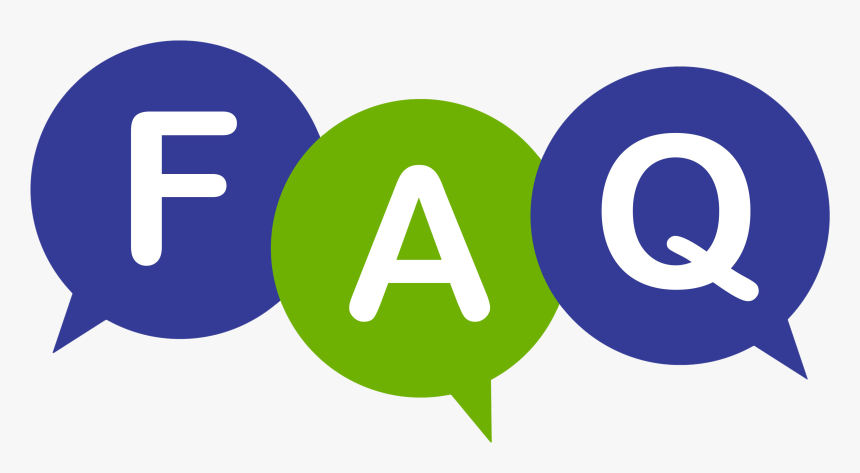
1. Why is my IPTV buffering on Windows?
Buffering can be due to slow internet speeds, outdated software, or excessive network traffic. Check each aspect to find the cause and apply recommended solutions.
2. Can a VPN improve my IPTV service?
Yes, a VPN can enhance your IPTV service by providing a more stable and secure connection, potentially overcoming geo-restrictions, and reducing throttling by your ISP.
3. How do I know if my IPTV app needs an update?
Most IPTV apps will notify you of available updates. Ensure auto-update settings are enabled in your device’s app store, or check manually for updates regularly.
4. Are there specific IPTV apps for the UK that solve resolution problems?
Some IPTV apps perform better with UK-based services due to optimization for local networks. Look for apps highly rated by UK users for better reliability.
5. What’s the best internet speed for IPTV?
A minimum of 5 Mbps is recommended for standard definition streaming, while HD streams require at least 10 Mbps for consistent performance.
6. Can outdated hardware cause IPTV resolution issues?
Yes, older hardware may struggle with current IPTV streams. Ensure your device meets the performance requirements of your IPTV service.
7. What if none of the solutions work?
If no solutions work, it might be time to consider a hardware upgrade or consult with a professional technician for a deeper diagnosis.
Why OTT Players Matter: A Beginner’s Guide to Streaming





