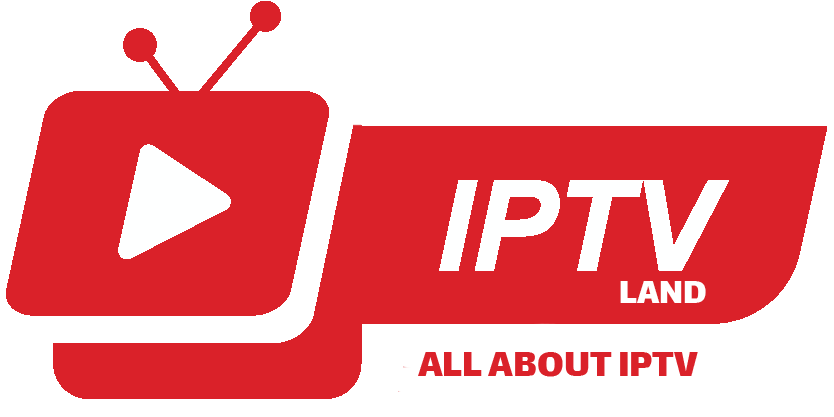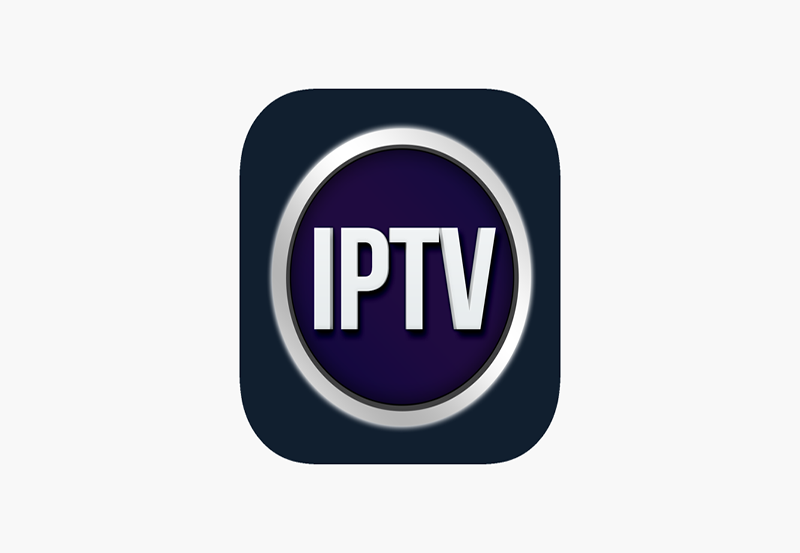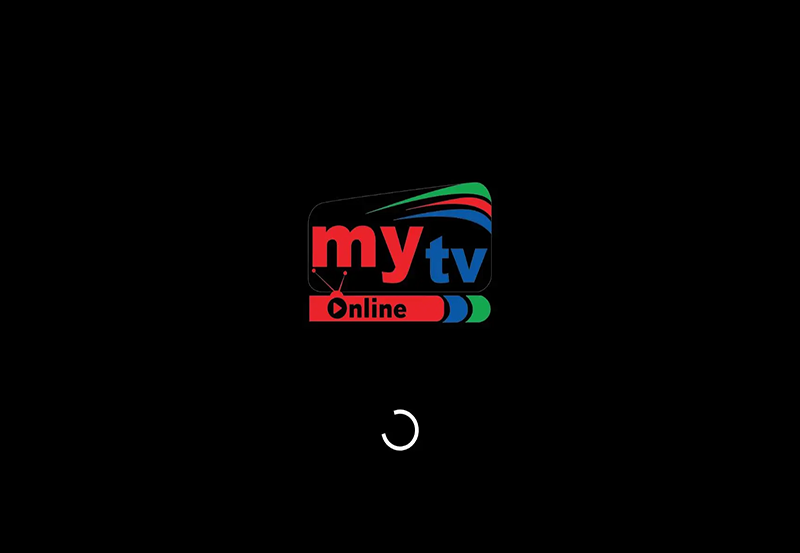Kodi is not an application that requires no maintenance and upkeep. Add-ons and repositories regularly change addresses, stop working, and change functionality. Leaving your Kodi setup with orphaned addons leaves you prone to several bad possibilities. You can also find instructions on how to setup IPTV on Kodi here.

How to clear cache
In order to clear the cache in Kodi, please follow the below steps:

Step 1: Open Kodi then click on System menu in front of your screen.
Step 2: Now select File Manager.


Step 3: Double-click “Add Source” option at the bottom.

Step 4: After you click on Add Source, a box will appear where you must click on ‘None’ and type http://srp.nu/ then Click Done and Type URL Name ‘Super Repo’ then Click Done Then click OK.
Step 5: After you are done, get back to Kodi Main Menu by pressing ESCbutton on your keyboard and go to System and select Add-ons and then click on Install from Zip File > Super Repo. Now select Krypton and click on Repositories > Superrepo > superrepo.repo.0704.zip.
Now select Install from Repository > Then Super Repo Repository [Krypton]> Go to Add-on Repository > Select SuperRepo All Repository [Krypton] > Click Install
Now head back and click on Install from Repository > SuperRepo All Repository [Krypton]> Program Add-ons > Merlin Wizard > Install
Step 6: Open Merlin Wizard, go to Tool Box option and here you will be presented with 3 options: Clear Caches, Delete Packages, and Delete Thumbnails. The space that each of these options consumes is also listed below these options.
Now you cleared the cache data stored on your device and your Kodi will run much smoother and faster. you can also factory reset your Kodi via the instructions described in this Help Center.