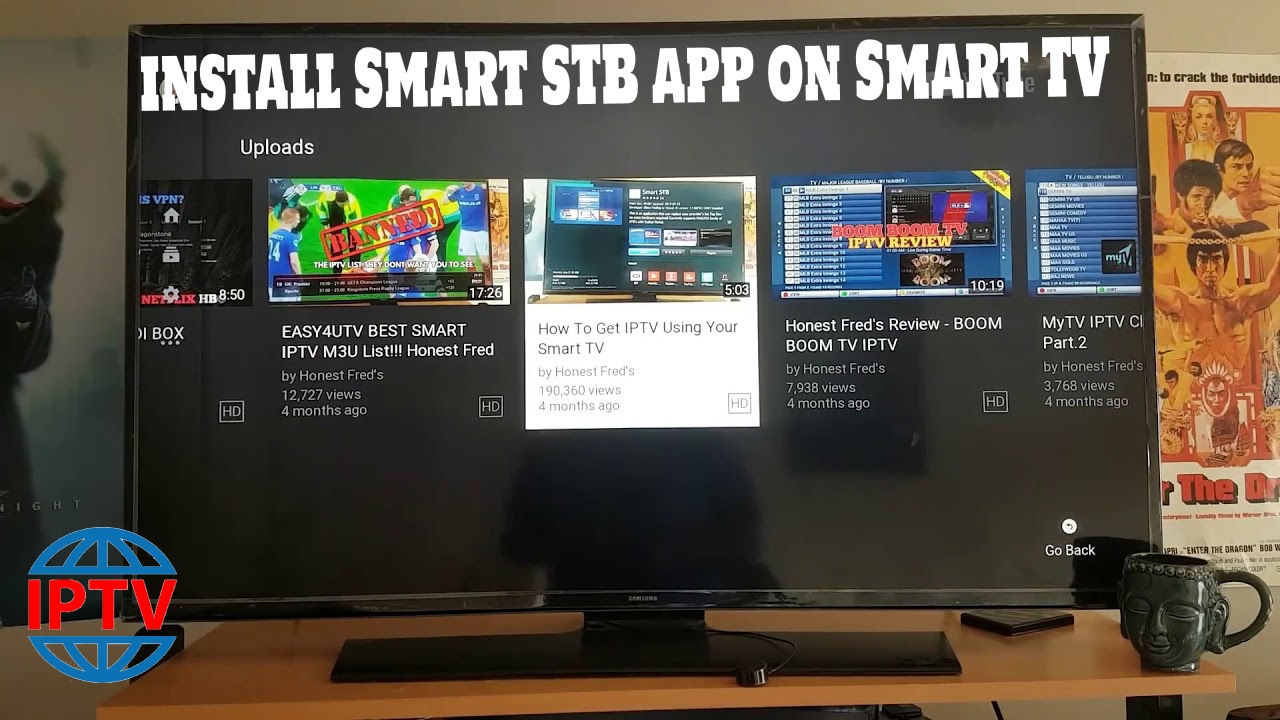For those looking to unlock the world of IPTV on their smart TVs, the Smart IPTV (SIPTV) app is a straightforward and user-friendly solution. SIPTV enables seamless streaming of live channels, video on demand, and even electronic program guides, all from a single app. This guide walks you through the setup process on a Smart TV, including uploading playlists, configuring settings, and optimizing streaming quality for the best experience.
Buy 6 Months IPTV for Endless Entertainment
Why Choose the Smart IPTV (SIPTV) App?
SIPTV is popular for its compatibility with multiple IPTV formats (like M3U and Xtream Codes) and its support for various Smart TV brands, such as Samsung, LG, and Android-based models. With SIPTV, there’s no need for additional hardware, turning your Smart TV into a powerful IPTV streaming hub.
Step 1: Installing the SIPTV App on Your Smart TV
The first step is to download and install the SIPTV app on your Smart TV. Here’s how to get started:
- Go to Your TV’s App Store:
- If you’re using an LG or Samsung TV, open the LG Content Store or Samsung Smart Hub. For Android-based Smart TVs, go to the Google Play Store.
- Search for Smart IPTV:
- Type Smart IPTV in the search bar, locate the app, and download it. Note that some regions might not support the SIPTV app, in which case you’ll need to manually install it using a USB stick.
- Open the SIPTV App:
- After installation, open SIPTV on your TV. The app will display a MAC Address on-screen. Make a note of this, as it will be needed to activate your IPTV content.
Step 2: Activating SIPTV and Uploading Your Playlist
To view IPTV content on SIPTV, you need to activate the app and upload your IPTV playlist. Here’s how:
- Visit the Smart IPTV Website:
- Go to the SIPTV website on a computer or mobile device. Click on Activation to pay the one-time fee and activate the app for your MAC address.
- Upload Your M3U Playlist:
- On the SIPTV website, go to My List. Enter your TV’s MAC address and upload your M3U playlist URL (provided by your IPTV provider). You can also upload Xtream Codes for added options.
- Reload SIPTV App on Your TV:
- After uploading, return to the SIPTV app on your Smart TV and refresh it. Your IPTV channels should now load automatically, ready for streaming.
Step 3: Configuring SIPTV for Optimal Streaming
For a smooth streaming experience, SIPTV offers various configuration options:
- Enable EPG (Electronic Program Guide):
- If your IPTV provider offers an EPG link, enter it in the SIPTV settings to access real-time schedules for each channel, making it easy to follow programs and schedules.
- Group Channels by Category:
- SIPTV allows you to organize channels by categories like sports, news, or movies. Use this feature to make channel browsing more manageable, especially if you have an extensive playlist.
- Adjust Streaming Quality:
- Under the app settings, adjust video quality based on your internet speed to prevent buffering. Lower quality settings are ideal for slower connections, while HD or 4K options are suitable for high-speed connections.Getting Picons Working in TVHeadend and Kodi
Step 4: Troubleshooting Common Issues
If you run into any challenges, here are quick solutions to common SIPTV issues:
- Channels Not Loading:
- Ensure your M3U URL or Xtream Codes are correct. Re-upload the playlist if needed or refresh the app to reload channels.
- Buffering Issues:
- Check your internet speed and consider connecting via Ethernet instead of Wi-Fi. Lowering the video quality in settings can also help with buffering.
- Audio or Video Sync Issues:
- Restart the app, or try re-uploading the playlist. For persistent issues, check if the issue is related to specific channels and consult your IPTV provider.
Advanced Tips for SIPTV Power Users
To maximize your SIPTV experience, try these advanced features:
- Use Multiple Playlists:
- SIPTV supports multiple playlists, allowing you to switch between different content sources. This feature is particularly useful if you have multiple IPTV subscriptions or content types.
- Set Up Parental Controls:
- For family-friendly streaming, use SIPTV’s parental controls to restrict specific channels. Set a PIN to lock access to selected channels or categories.
- EPG Customization:
- Many IPTV providers offer personalized EPGs. Configure EPG settings to match your preferred viewing schedule, making it easy to follow live broadcasts.
Conclusion
Using the Smart IPTV (SIPTV) app on your Smart TV is one of the easiest ways to unlock IPTV’s potential. By following this guide, you’ll have your IPTV channels set up, organized, and optimized for smooth streaming in no time. SIPTV offers flexibility, functionality, and high compatibility, making it a go-to choice for IPTV enthusiasts. Enjoy the convenience of IPTV on your Smart TV, and transform your viewing experience with SIPTV.
What Makes IPTV Different? Exploring the Key Advantages