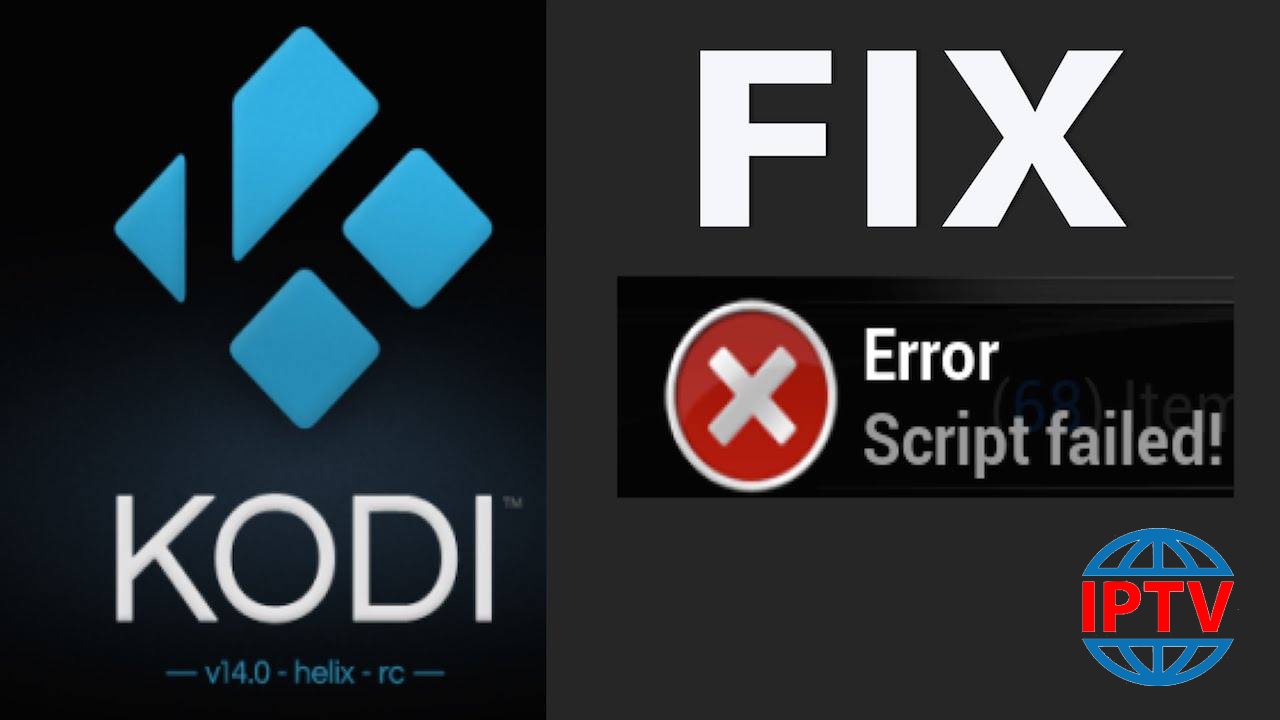Script error on Kodi appears on your screen whenever your device does not connect to the Internet or your Internet speed is not sufficient enough. Sometimes you can fix these issues by clearing the cache on Kodi or installing an older version of Kodi or force update the application. How to setup IPTV on Kodi.

Download an older version of Kodi
- First, go to the Kodi download page.
- Now scroll down and click on Older Releases.
- Promptly select your Operating System.
- Look for the option called Old and click on it and download the older version of Kodi.
Force update the Add-on
- Proceed to the Settings section and Open the File Manager.
- Find the issue causing Add-on.
- Open the Add-ons and update the file (Update even if it is up-to-date)
- The problem will be solved.
Clear database garbage.
Sometimes the database gets stored by out-of-date files and it may cause the problems. So it’s beneficial to delete the database files on your PC or Android device to solve the issue.
- Move to the settings section of Kodi.
- Click on the File manager.
- Click on Profile directory.
- Now click on DATABASE.
- Below DATABASE search for an option called Add-ons.DB.
- For PC: look for %Appdata in windows and open the Kodi> User Data> DataBase and look for Addons.db file and Delete it.
Clear Maintenance Cache
If Cache data becomes stuffed up then Kodi can display error codes in streaming and playback. You need to remove cache for smooth streaming.
Why do I keep getting script error in my Kodi?